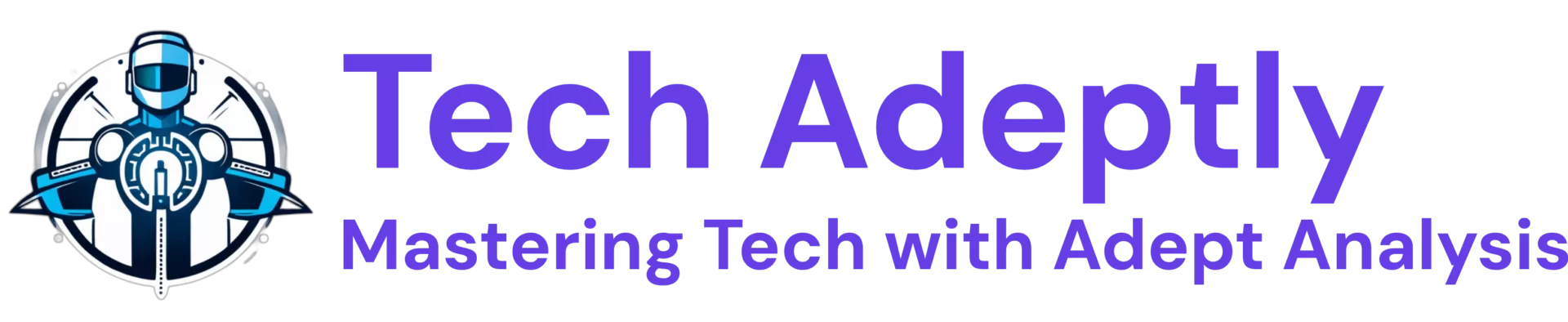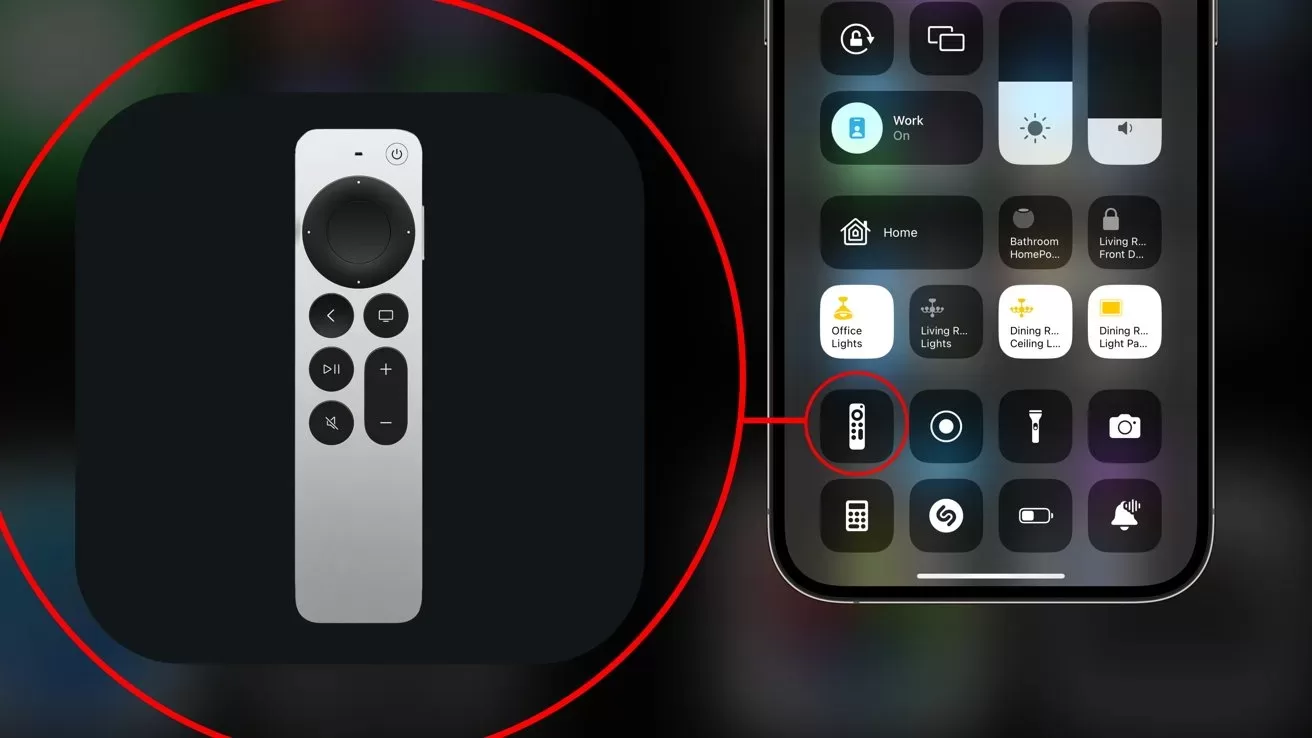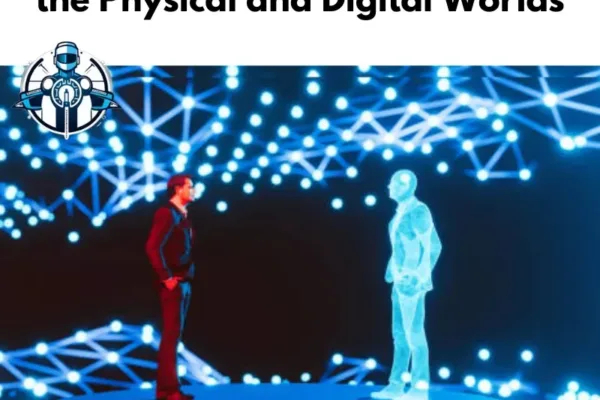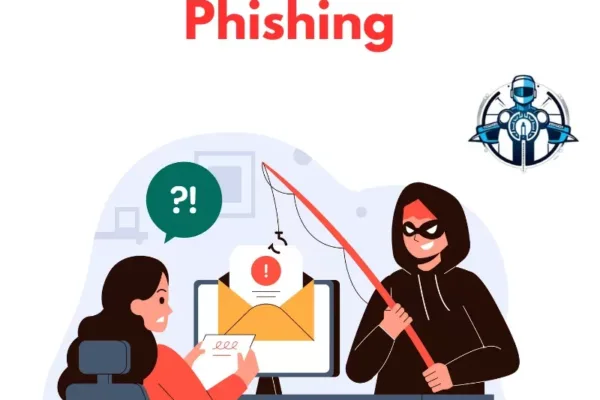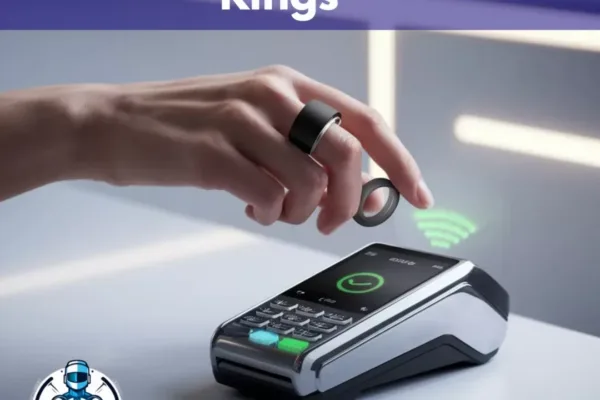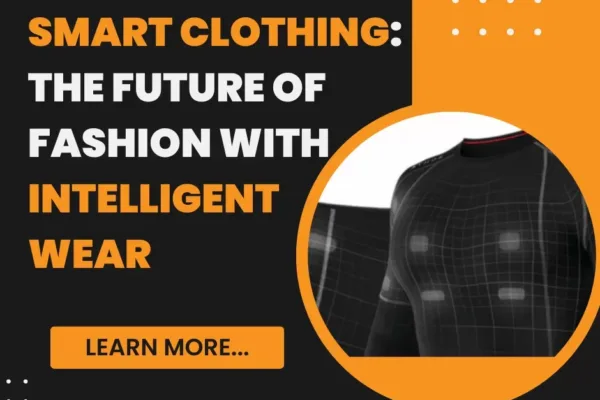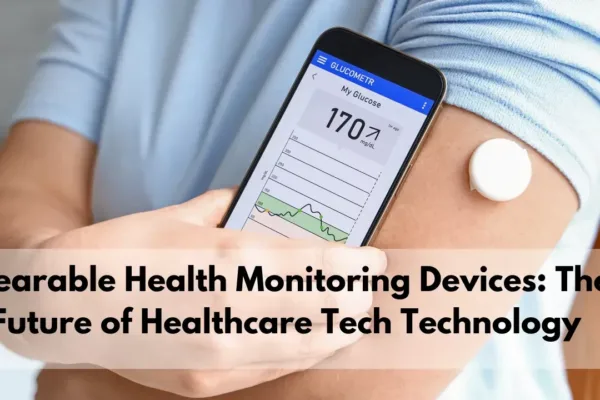If your Apple TV remote isn’t working with your soundbar, you’re not alone—many users face this frustrating issue. Whether it’s an Apple TV remote not working properly or simply needing a reset, knowing the causes and solutions can save time and stress. In this guide, we’ll explore why your Apple TV remote may have stopped controlling your soundbar and walk you through easy fixes to get things working smoothly again. If you’re also switching devices, check out how to transfer data to a new iPhone.
Common Reasons for Remote Issues with Soundbars
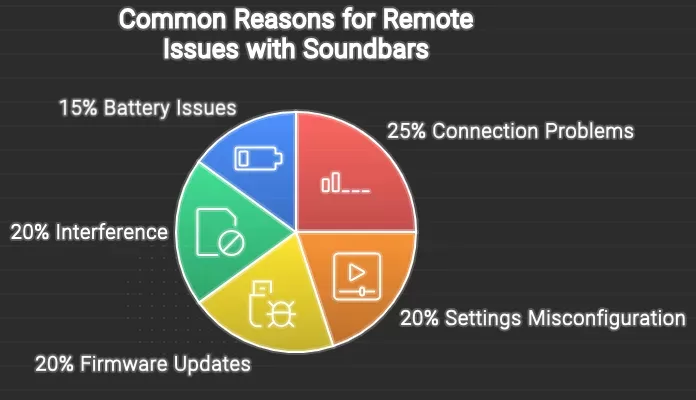
Here are some of the reasons why your Apple remote may not be functioning with your soundbar:
· Connection Problems:
The batteries in the remote may be dead or the remote may not be paired appropriately with the Apple TV or soundbar. This can happen if the remote is no longer synchronized with the Apple TV or commonly referred to as the pairing is lost.
· Settings Misconfiguration:
Your Apple TV settings might be incorrect in controlling the sound bar and therefore the settings need to be adjusted. This comprises HDMI-CEC settings and the program’s general audio settings.
· Firmware Updates:
At other times, a new version of the Apple TV or soundbar can create compatibility problems. Software means firmware and if it is not current, the function of the remote may be impaired.
· Interference:
The connection between the remote and the devices can be potentially hindered by a physical barrier or the interference of electromagnetic waves by an electronic device. Make sure there are no striking objects in between your remote and the Apple TV or soundbar.
· Battery Issues:
Due to the battery power, low battery levels in the remote can result in low performance by the equipment connected to the remote. Remember always to ensure your remote has a charge.
Troubleshooting Steps to Fix the Issue
If your Apple remote is not working with your soundbar, follow these troubleshooting steps. And if you’ve misplaced your phone during the process, here’s how to track a phone.
Restart Your Devices:
- Power off or disconnect the Apple TV from the system.
- After about six seconds turn off the antenna and wait for the same amount of time before reconnecting it.
- Turn off your soundbar also for some time and then switch it back on.
Check Remote Battery:
Make sure that the batteries of your remote are fully charged. Plug the device with a USB-C, or lightning cable for a charging period of at least 30 minutes.
Reconnect the Remote:
- Press and hold the Menu and Volume Down buttons on the remote for about five seconds.
- Wait for the “Connection Lost” notification, then press any button to reconnect. You can also enhance your device security by learning how to block websites on iPhone.
Adjust Settings on Apple TV:
- Go to Settings > Remotes and Devices > Home Theater Control.
- Ensure that your soundbar is selected and that HDMI-CEC is enabled.
Use the Learning Feature:
If your soundbar is not responding, you can try to teach the Apple remote the soundbar’s volume commands. Go to Settings > Remotes and Devices > Learn Remote and follow the instructions.
Update Firmware:
Make sure both your Apple TV and soundbar have the latest firmware updates. Check the manufacturer’s website for the soundbar and the Apple TV settings for updates.
Check for Interference:
Ensure there are no objects blocking the remote’s signal. Move any electronic devices that might interfere with the signal.
Reset Apple TV:
As a last resort, you can reset your Apple TV to factory settings. This can resolve deep-seated issues but will erase all your settings and data.
Final Words
Having your Apple remote not work with your soundbar can be a frustrating experience, but understanding the common issues and following the troubleshooting steps can help you resolve the problem. Always ensure your devices are updated and properly configured. If all else fails, consider reaching out to Apple Support for further assistance.
For additional tips on troubleshooting remotes, you might also find it helpful to read our guide on How to Fix Your Firestick Remote Not Working: Easy Solutions and Tips.
With a little patience and the right approach, you can get your remote working again, allowing you to enjoy your favorite shows and movies without any hassle. For more helpful guides and tips, visit Tech Adeptly and explore our latest how-to guides.
FAQs
What if my Apple remote is still not working after troubleshooting?
If you’ve tried all the troubleshooting steps and your Apple remote still isn’t working with your soundbar, consider these options:
Contact Apple Support: They can provide additional assistance and help diagnose the issue.
Use a Universal Remote: If the Apple remote continues to fail, a universal remote may offer a more reliable solution for controlling both your Apple TV and soundbar.
Check for Hardware Issues: Inspect your remote for any physical damage that could affect its performance.
Is there a way to reset my Apple remote?
Yes, you can reset your Apple remote by following these steps:
Hold down the Menu and Volume Down buttons simultaneously for about five seconds.
Wait for the “Connection Lost” notification.
Release the buttons and wait for the “Connected” notification to appear.
This process can help refresh the connection between your remote and Apple TV.
How do I ensure my soundbar is set up correctly for use with Apple TV?
To ensure your soundbar is set up correctly:
Check Connections: Make sure your soundbar is connected to the TV via HDMI or optical cable.
Audio Settings: Go to your TV’s audio settings and set the audio output to the soundbar.
Enable CEC: Ensure that CEC is enabled on both your TV and soundbar for better compatibility.