I have spent a significant amount of time observing how technology changes the way we work. One application, specifically, transformed my approach to note-taking, documentation, and overall work management: Notion AI.
Notion AI is not a separate application. It is an assistant built right into the Notion workspace. This means the AI works with the content I already have—my notes, my project plans, my company wiki—without me needing to copy and paste anything. This close integration is the key to its power, making it a serious productivity tool that helps me draft, summarize, and automate tasks directly within my workflow.
For anyone who uses Notion or is looking for a powerful AI-enabled workspace, I think understanding the core features and real-world applications of Notion AI is important. I find its ability to understand the context of my pages to be a true game-changer for daily work.
What Notion AI Is: Integration Over Isolation
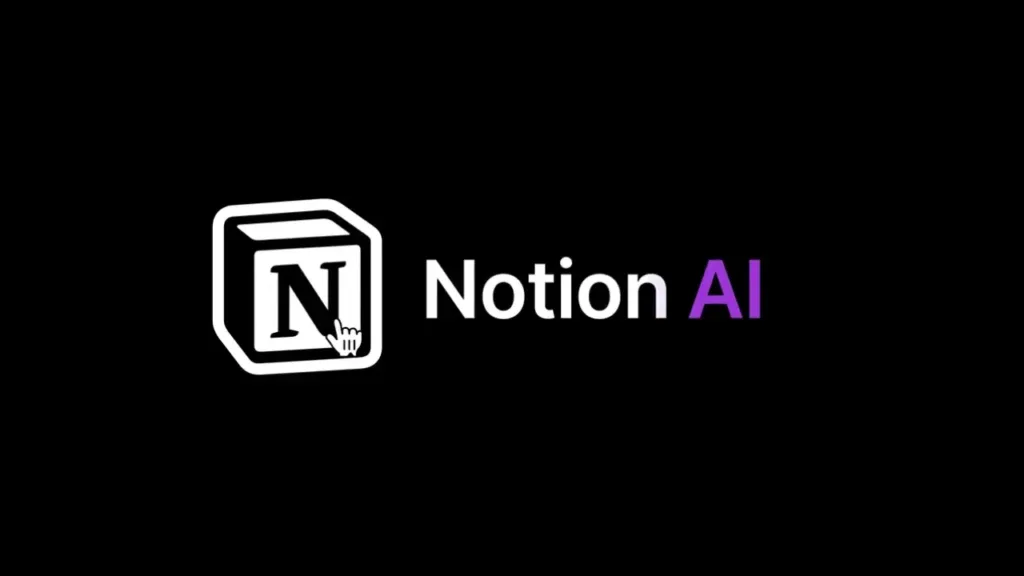
I think the best way to understand Notion AI is to focus on its placement. Unlike standalone tools like general chatbots, Notion AI lives inside my work environment. When I ask it a question or give it a command, it knows the surrounding context of the page, database, or document I am working on. This context-awareness is what sets it apart.
The Power of Contextual Assistance
When I am writing a product specification in Notion, I do not need to tell the AI the background of the product. The AI can look at the related pages, the linked user research database, and even my past meeting notes. I only need to ask it to “Draft a brief for the marketing team” and it will pull the necessary details itself.
This seamless, integrated process greatly reduces what we call “context switching.” I do not have to stop my work, open a new browser tab for an AI helper, feed it information, and then bring the result back to my document. All the power of the AI writing assistant is available with a simple command, usually by typing /AI or highlighting a block of text. This simple integration is the core of how Notion AI works to save me time and mental effort every day.
Core Features That Boost My Productivity
The features available in Notion AI are designed to cover the entire content lifecycle, from initial idea generation to final polish and summarization. I find these features to be the most helpful for my daily work.
1. The Notion AI Writing Assistant and Content Generation
This is the most direct way I use Notion AI. I start a new page and simply prompt the AI to begin the writing process.
- Drafting from Scratch: I can ask the AI to “Write a press release about the new project launch.” It generates a structured draft that follows common press release formats. This gives me a solid starting point, overcoming the initial block of a blank page.
- Creating Outlines and Agendas: When I need to plan a meeting or a new article, I ask Notion AI to create an outline based on a topic. For example, “Create a meeting agenda for a team sync on Q4 goals.” The resulting list is a perfect template I can fill in with specific details.
- Content Creation: If I need quick text for a social media post, a job description, or an email reply, I use the AI. This accelerates my content creation significantly because I get a ready-to-use piece of text in seconds.
2. Editing and Improving Existing Text
I use Notion AI as my writing assistant even after I have finished my first draft. This is where it shines as an editing and refinement tool.
- Summarizing Long Documents: When I finish a long report or read lengthy meeting notes, I highlight the text and ask Notion AI to summarize it. This gives me a concise, bulleted list of key takeaways, which is perfect for sharing with busy team members. This feature is a great time-saver when working with extensive project documentation.
- Changing Tone and Length: I can easily adjust the style of my writing. If I write a formal update, I can ask the AI to “Make this sound more casual and friendly” for a team Slack post, or to “Change the tone to be more professional” for an external email. I also use it to shorten text, cutting a paragraph down to a single sentence.
- Fixing Grammar and Spelling: Like any good writing tool, Notion AI can instantly check for and correct grammar, spelling, and sentence structure issues. This simple feature helps me maintain a high level of quality in all my documentation without relying on external editors.
3. Notion AI for Knowledge Retrieval (Q&A)
This is one of the most powerful features for teams. When a team’s knowledge base is in Notion, the AI acts as a search engine that understands language, not just keywords.
- Asking Questions about the Workspace: I can ask, “What is the policy for requesting vacation time?” or “What were the key decisions made in the last product meeting?” Notion AI searches across all connected pages in my workspace (which is essentially my digital brain or my company’s collective knowledge) and generates a direct answer. It links back to the source documents for verification.
- Enterprise Search: For large organizations, this is especially important. When a company has thousands of pages, the ability to find a specific piece of information instantly, without digging through nested folders, is a massive advantage for my team’s efficiency.
Real-World Notion AI Use Cases
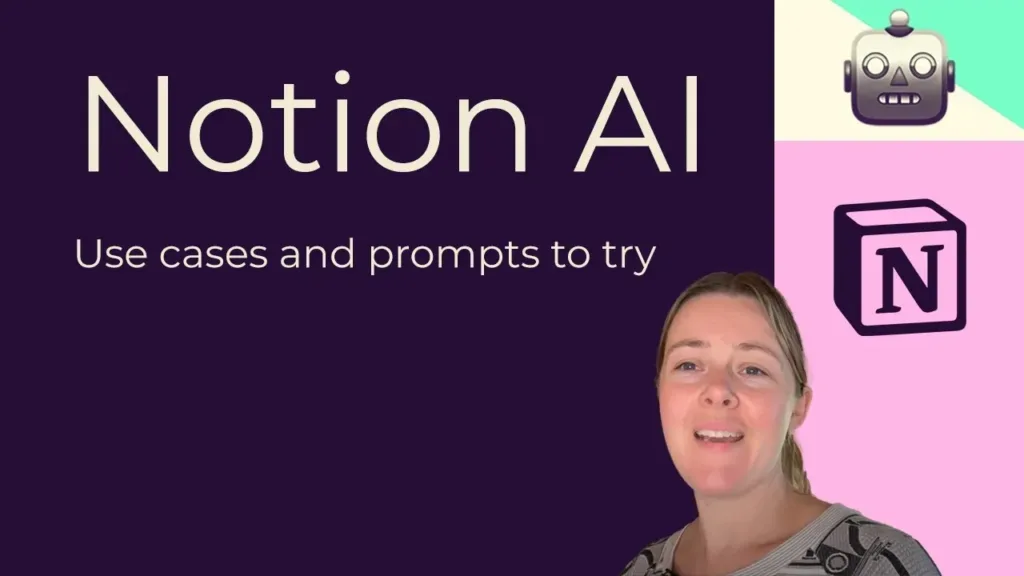
I have applied Notion AI to many different areas of my professional life. These examples show how the integrated nature of the AI fundamentally changes my daily work.
Use Case 1: Streamlining Task Management and Project Work
Notion is well-known for its database and project management capabilities. Notion AI extends these capabilities significantly.
- Automatic Task Summaries: After a project meeting, I feed the full transcript or notes into a Notion page. I then use Notion AI to “Extract action items and assignees” and “Summarize the next steps into a project update.” The AI automatically structures this information into a checklist in a connected database, directly boosting my project oversight. This kind of automation is also available in other tools I have explored, like those mentioned in the article about Manus AI Agents.
- Database Autofill and Templates: When I create a new task in a project database, I can use Notion AI to automatically write a detailed description based on the task name. For example, if I title a task “Update Website Footer Design,” the AI can generate a detailed sub-task list and brief for the designer.
- Generating Reports: At the end of a sprint, I use Notion AI to quickly generate a summary report for management. I ask it to “Summarize the progress in the ‘Q3 Marketing’ database, focusing on tasks marked as ‘Complete’ and ‘In Progress.'” This saves me hours of manual data compilation.
Use Case 2: Academic and Research Note-Taking
For students, researchers, or anyone dealing with large volumes of information, Notion AI is an amazing tool.
- Research Paper Summaries: When reading a long academic paper, I paste the text into a Notion page. I then use the AI to “Summarize this paper for a non-expert audience” or “Extract the main hypothesis and conclusion.” This is invaluable for rapid literature reviews and note-taking.
- Explaining Complex Concepts: I often use the AI’s Q&A function on my notes. If I am reviewing a difficult concept I wrote down a week ago, I can ask the AI, “Explain the core difference between X and Y as discussed in this page,” and it clarifies based only on my notes. This is a powerful form of personalized AI note-taking. In the past, I also reviewed options for students who needed AI assistance for tasks like AI homework helper tools.
Use Case 3: Business and Team Collaboration
For businesses, Notion AI is a central part of creating a single source of truth.
- AI Meeting Notes: This feature is critical for my team. The AI can process a meeting transcript and instantly generate structured notes with an executive summary, key decisions, and a separate list of action items. This ensures everyone, even those who missed the meeting, stays aligned.
- Drafting Internal Documentation (SOPs): When a new process starts, I use Notion AI to “Draft a Standard Operating Procedure (SOP) for new client onboarding.” It creates a clear, numbered list of steps based on the context of my client database. I then edit the draft for specific company details.
- Onboarding New Team Members: When a new person joins my team, they can ask the AI any question about the company’s past work, culture, or processes, and get instant, accurate answers based on the Notion wiki. This makes the onboarding process much faster. The US National Archives and Records Administration (NARA) provides guidance on managing digital records, underscoring the importance of having a reliable, searchable knowledge base like that offered by Notion AI.
Notion AI vs. Standalone AI Tools
A common question I hear is: How does Notion AI compare to general-purpose AI tools like ChatGPT or alternatives? While all these tools use advanced language models, their fundamental purpose is different.
The Key Distinction: Integration
I see the comparison this way:
| Feature | Notion AI (Integrated) | ChatGPT and Similar (Standalone) |
| Context | Full access to your entire Notion workspace (notes, docs, databases). Context-aware. | Context limited to the current chat session or explicit copy/paste. |
| Workflow | Seamlessly built into your writing/project flow; zero context switching. | Requires switching applications; copy-paste is needed for external data. |
| Best For | Summarizing existing documents, organizing tasks, generating internal reports, and quick editing. | Generating long-form content, creative brainstorming, coding assistance, and general knowledge search. |
| Data Flow | The output is automatically in the desired location (a new block, a new page, or a refined paragraph). | The output must be copied and pasted from the chat interface to the work document. |
When to Choose Each Tool
I choose Notion AI when I need to process or refine my existing knowledge. If I need to extract action items from a meeting transcript, or write a summary of a six-page project plan, Notion AI is the clear winner because it already has the document in front of it.
I choose a standalone AI, such as I might use for general text-to-video AI tool review research, when I need to create something new from general knowledge, like writing a detailed, long-form blog post, debugging a piece of code, or generating a wide range of creative ideas that do not rely on my private documents.
For team environments, the integration of Notion AI within the core collaboration platform is a clear advantage for maintaining consistency and speed.
Notion AI for Businesses: Collaboration and Security
For larger organizations, the value of Notion AI goes beyond personal productivity. It becomes a system for knowledge management and team efficiency.
Unified Knowledge Hub
I find that large businesses often suffer from information silos—documentation is spread across Google Docs, wikis, and project management tools. When a company centralizes its work within Notion, Notion AI unifies that scattered knowledge.
- Self-Service Information: Team members do not need to interrupt one another to ask basic questions. I can ask the AI about the status of a specific project, and it can synthesize an answer from the project database and linked meeting notes.
- Maintaining Consistency: When writing internal guides or customer-facing materials, I can ask Notion AI to “Ensure this document follows our brand voice and terminology.” This helps a large team keep its messaging consistent.
Security and Data Privacy
When I use an AI tool, I must consider where my data goes. Since Notion AI is an integrated service, my content stays within the platform’s security environment.
Notion takes steps to ensure that data used by the AI features is treated with privacy. This is a serious concern for businesses, especially those handling sensitive client information. I have peace of mind knowing the AI processing is tied to a professional platform that has established security protocols. For enterprise-level users, this focus on data handling within a controlled environment is often a non-negotiable requirement.
Notion AI Templates and Customization
One of the great aspects of Notion is its flexibility. Notion AI makes this even easier by allowing me to work with templates.
Using Notion AI Templates
I do not need to start from scratch when I want to use the AI. I can access a list of pre-built prompts and formats, often called “AI Templates” within Notion.
- For Brainstorming: I can select a “Brainstorm ideas” template, and the AI will already be set up to generate a list of topics, names, or concepts.
- For Summarization: I can choose the “Summarize” option to instantly condense a document.
- Custom Prompts: I can also create my own custom actions, which function like personalized templates. For instance, I can create a custom action called “Convert to Customer Success FAQ” that applies a specific structure, tone, and formatting every time I run it on a document. This saves me repetitive manual setup and greatly enhances my Notion AI productivity.
This use of templates lowers the barrier to entry for new users. I find that when I can instantly apply a complex AI function with one click, I am more likely to use it, which makes my overall work process much more efficient.
Pricing and Access: Notion AI Free vs Pro
When considering any tool, I always look at the cost. Notion AI is an excellent tool, but accessing its full potential depends on my plan.
The Free Tier
For personal use or for new users testing the tool, Notion offers a free plan. This plan typically includes a limited number of AI interactions—around 20 responses per workspace as a trial.
- Trial Use: This limited use is enough for me to test the core features: content drafting, summarization, and tone adjustment. It helps me decide if Notion AI will truly fit my workflow.
- Free Plan Limitations: The free version of Notion itself has limitations on file upload sizes and page history, and the AI trial will quickly run out.
Paid Plans and the AI Add-on
For sustained use and for teams, Notion AI is usually available as an additional subscription feature. I must check the current pricing structure, but historically, it was an add-on cost per user per month.
- Full AI Suite: When I pay for the AI add-on, I get unlimited access to the full suite of Notion AI features, including generating content, complex database autofill, and the advanced Q&A function across my entire workspace.
- Business and Enterprise: For large businesses, the AI features are often bundled into the higher-tier plans (Business and Enterprise). These plans offer advanced security, admin tools, and features like Enterprise Search that are essential for large-scale deployment.
I believe the investment is worthwhile if I rely on Notion as my central hub for documentation and project management. The time saved by not switching tools and by automating summaries easily justifies the cost for me and my team.
How I Started Using Notion AI (A Beginner’s Guide)
If you are new to Notion or Notion AI, I recommend a simple, focused approach to start.
Step 1: Start with Simple Tasks
Do not try to automate your entire life on day one. I suggest starting with a single, common, repetitive task.
- Summarize a Meeting: Take the notes from a recent team meeting. Type /AI at the bottom of the page and select “Summarize.” See how accurate the summary is.
- Brainstorm an Idea: Create a blank page. Type /AI and ask it to “Generate 10 ideas for a side project related to [your hobby].”
This helps me get comfortable with the interface and the quality of the AI’s output without risking important work.
Step 2: Use the Editing Functions
The editing tools are low-risk and high-reward.
- Refine an Email: Draft a work email on a Notion page. Highlight a paragraph and ask Notion AI to “Improve the writing” or “Make this more concise.” I find this instantly improves the clarity of my communication.
- Translate a Quick Note: If I work with international partners, I use the translation function to quickly understand short messages or translate my own text before sending it.
Step 3: Integrate with a Database
Once I feel comfortable with the basic text functions, I move to a database—a project tracker or content calendar.
- Autofill a Database Entry: In a database, create a new entry (like a new blog post idea). Add a property called “AI Summary.” Use the AI to automatically fill that property with a summary of the page’s content. This ensures every entry in my database has a clean, standardized summary.
By taking these steps, I can slowly integrate Notion AI into my daily flow, moving from a novel feature to an essential tool that significantly boosts my productivity. I no longer feel limited by the tedious parts of documentation; I can focus on the important work that requires my personal expertise.
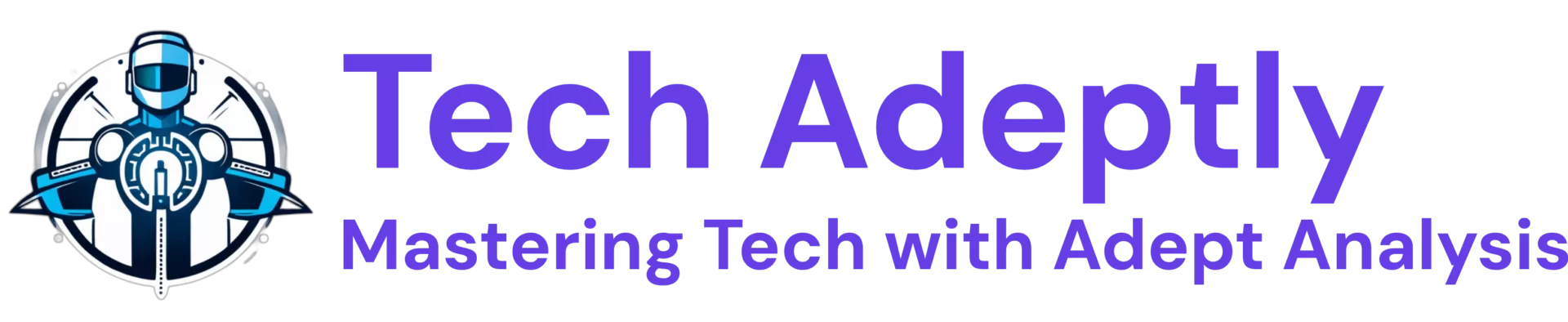
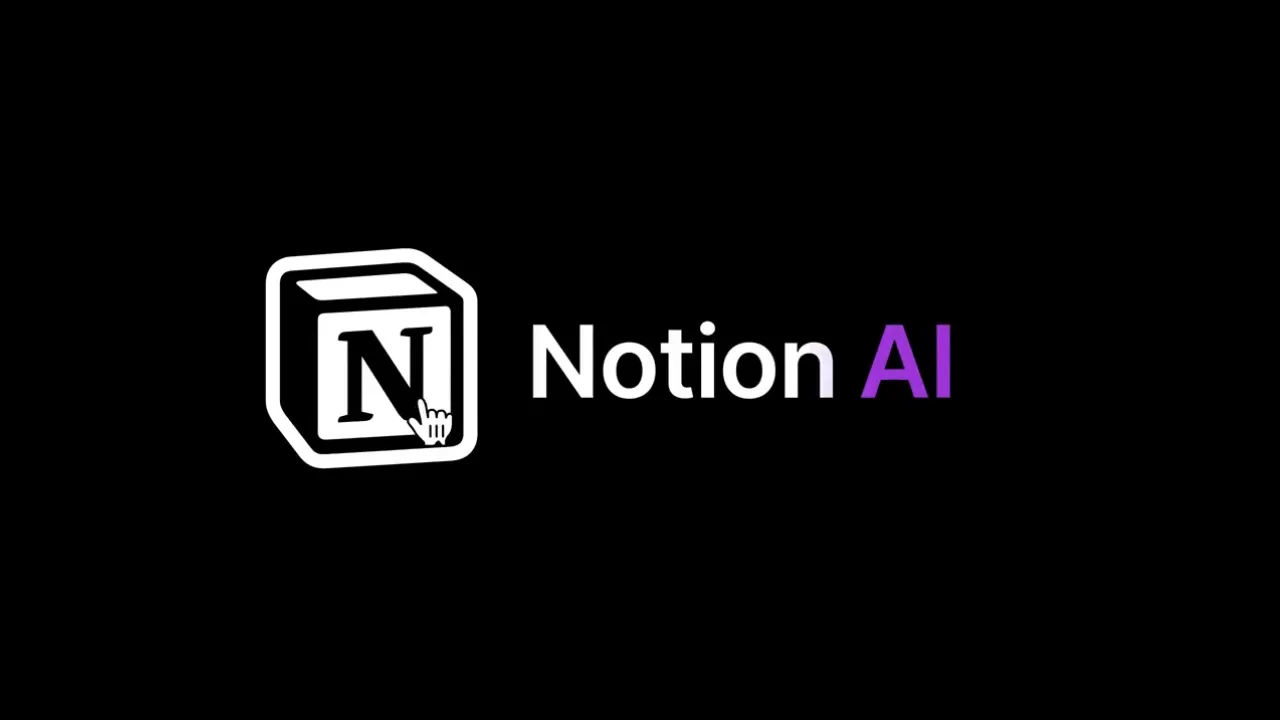
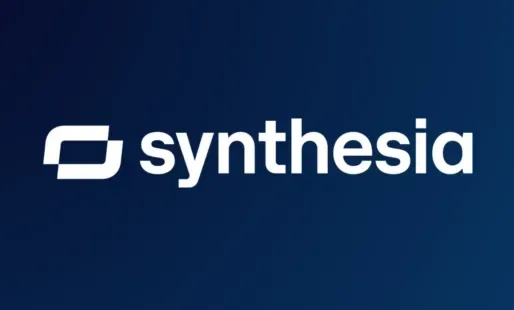
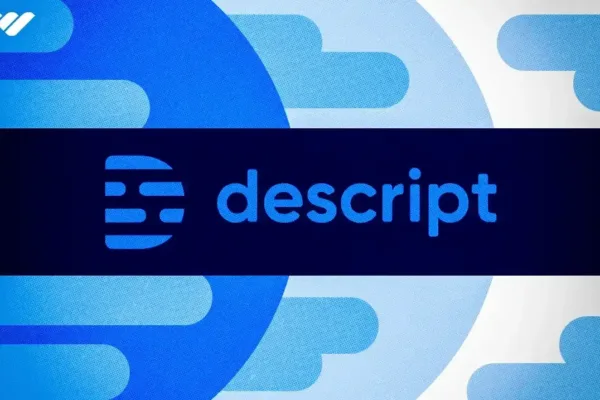


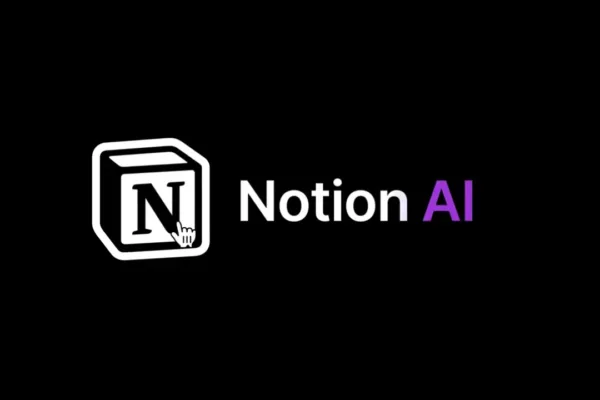
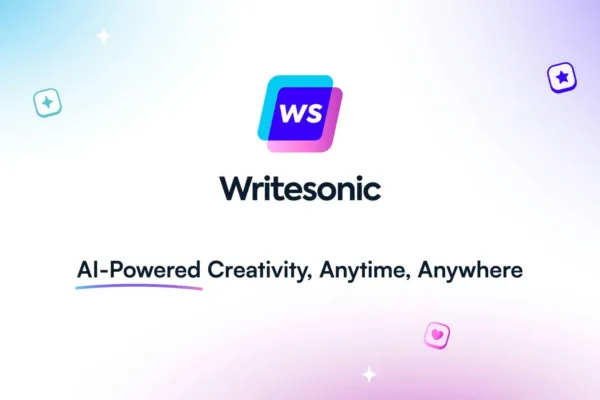
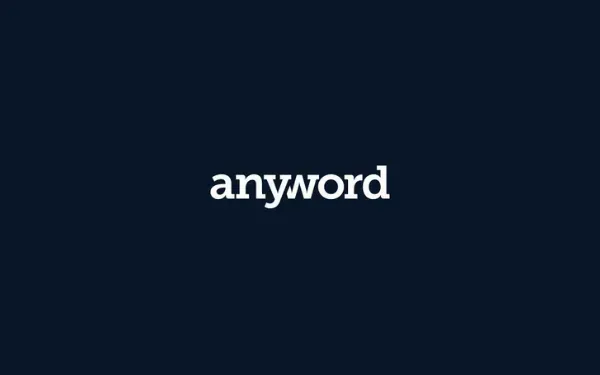
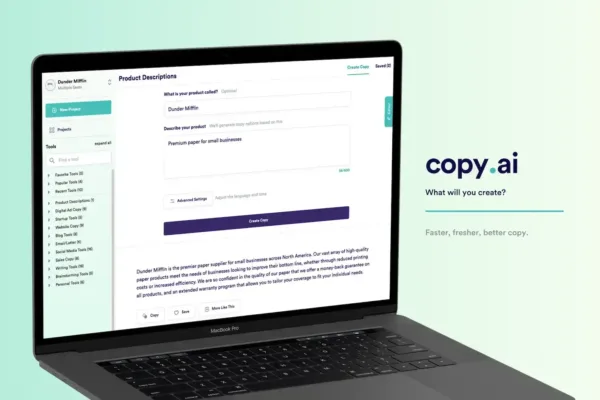
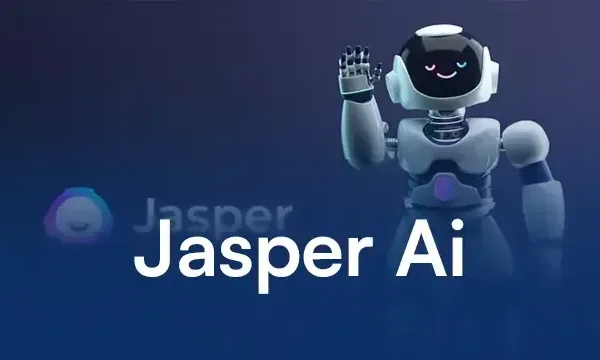
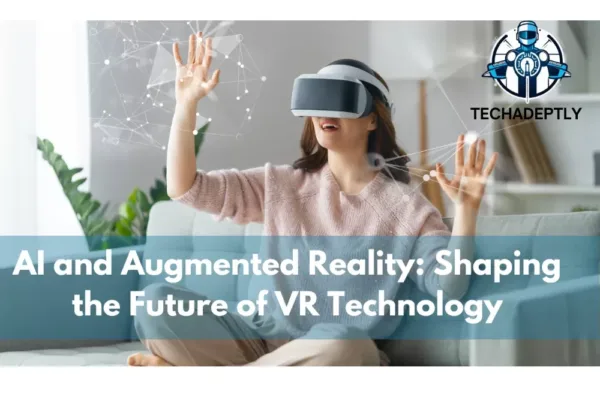
One thought on “AI and Augmented Reality: Merging AI with VR for Smarter, Immersive Experiences”