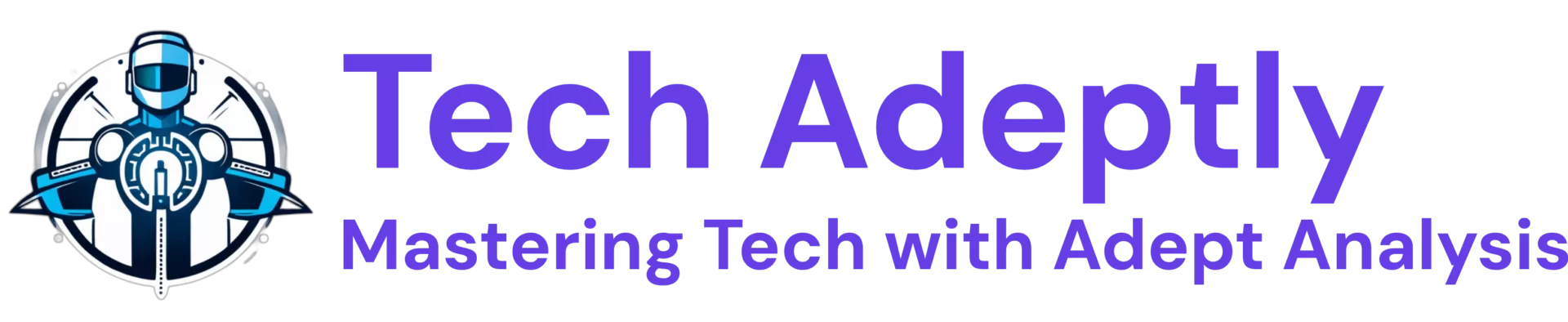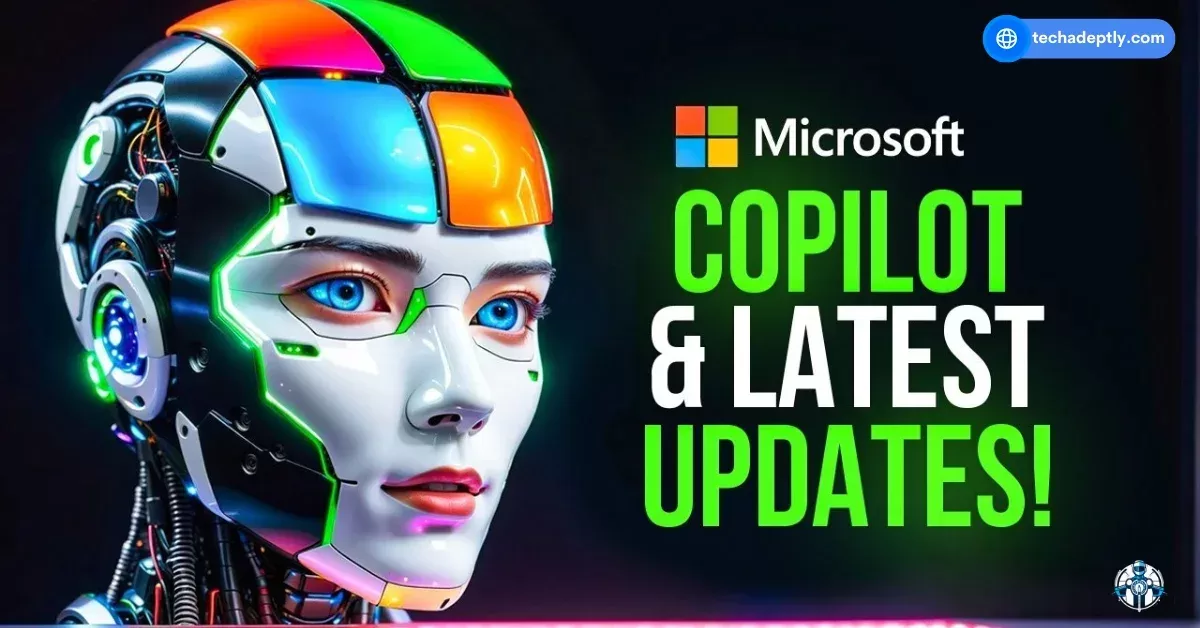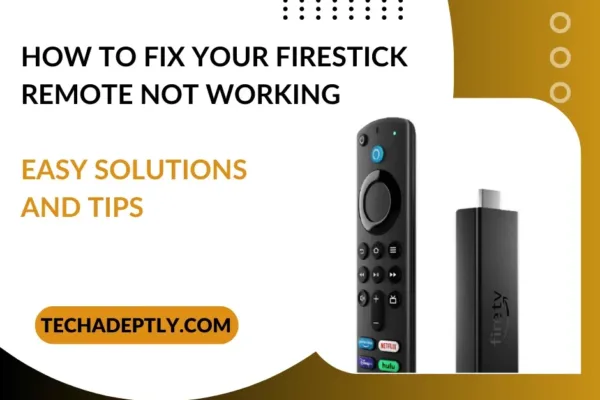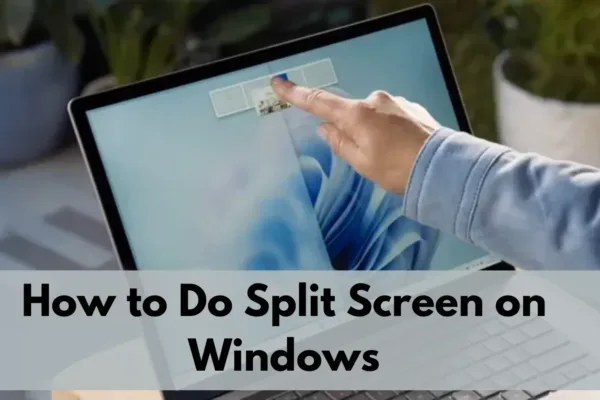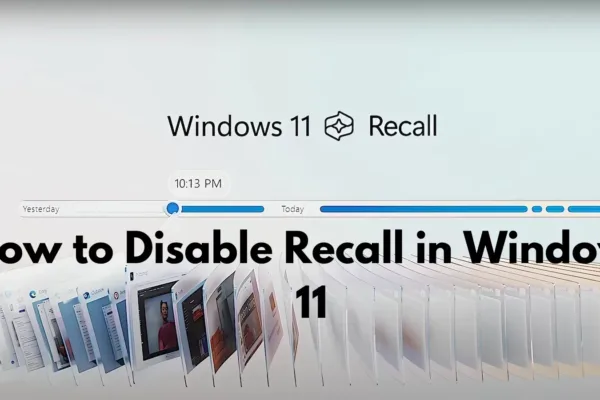They are available in various models and specifications and if only we can have a ‘PC assistant’ to assist in whatever you need on your PC. The image of a virtual assistant as a cheerful and Wise interlocutor, who is not only ready to help you answer any questions but also encourage you and optimize your work and study? Well, good news for you, ladies and gentlemen, because it turns out that Windows 11 has not only solved all these problems but has also added a new feature to the problem solving.
Windows AI-powered Copilot – the spotted feature in Windows 11, is an innovative artificial intelligence functionality designed to provide users with an appropriate boost in productivity and creativity. It is simple to state that it is an artificial neural network offspring that can assist you to get answers, inspiration and/or summaries from the web, make PC settings, organize your windows, enhance the photos and videos, and so on. Windows AI-powered Copilot is a new feature in Windows that is likely to revolutionize productivity. In this blog post, we will explain what it is, how it operates, what it can accomplish, and the benefits and drawbacks of utilizing it.
How does the Windows Copilot which is an AI powered system, work?
The coming copilot is built on an AI service from Microsoft called Copilot in the cloud that harnesses the best in natural language processing, computer vision, and deep learning. Microsoft Copilot is capable of conceptual interpretation which means it can identify what you are asking or saying and formulate and respond appropriately as well as act according to your directions. It can also adapt and change to your feedback and interests for the betterment of it which makes it exceptional.
To be precise, Windows AI-Powered Copilot requires Windows 11, an internet connection, and have access to an account with Microsoft. To start Copilot in Windows, you can press the new Copilot key that is located on some of the keyboards and or right click on the Copilot icon to be available on the task bar. Copilot can also be activated by voice in Windows by invoking the phrase “Hey Copilot” and then state or ask the query or command needed. You can also use voice commands to activate Copilot in Windows by saying “Hey Copilot” followed by your query or request. You can then chat with Copilot in Windows using natural language, and it will respond with text, images, or actions.
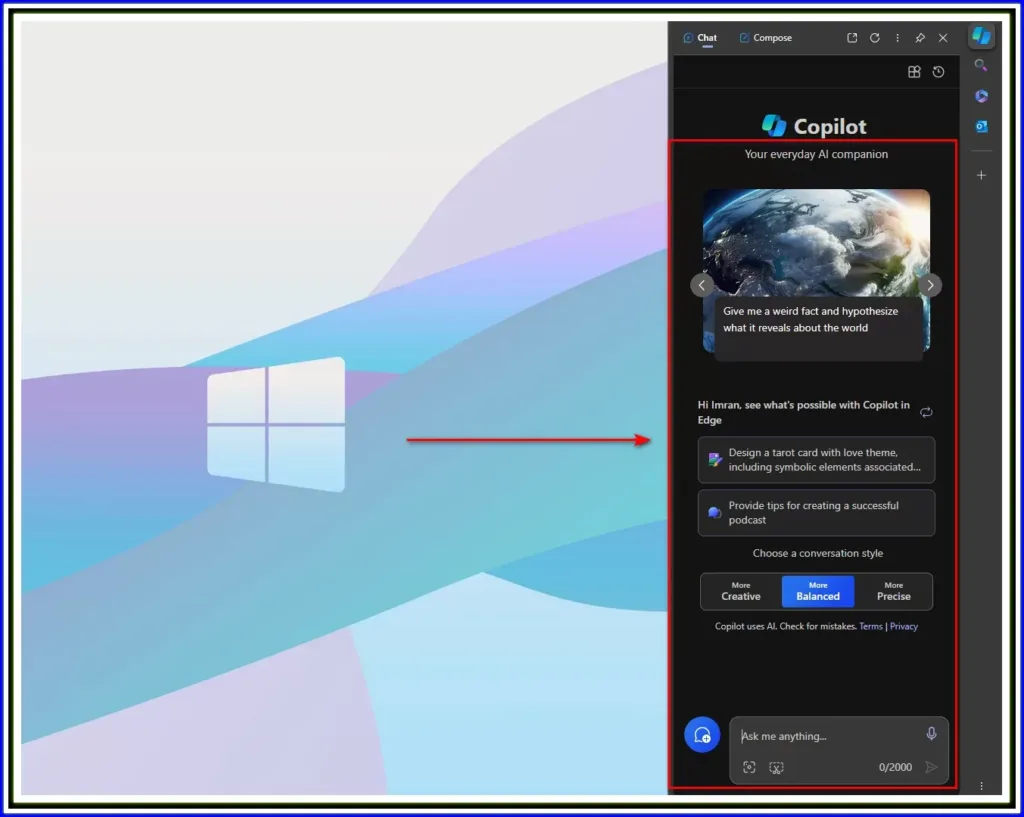
What Can Windows AI-Powered Copilot Do for You?
Windows AI-Powered Copilot can help you with a variety of tasks, such as:
- Getting information, inspiration, and solutions from the web.
You can ask Copilot in Windows any question, and it will search the web for the best answer. You can also ask for inspiration, such as ideas for your next project, and Copilot in Windows will generate images or text based on your query. You can also ask for solutions, such as how to fix a problem, and Copilot in Windows will provide you with step-by-step instructions. - Managing your PC settings.
You can ask Copilot in Windows to adjust your PC’s settings, such as changing the brightness, volume, or wallpaper. You can also ask Copilot in Windows to troubleshoot your PC issues, such as fixing your network connection, updating your drivers, or scanning for viruses. - Organizing your windows.
You can ask Copilot in Windows to arrange your windows on the screen, such as snapping them to the sides, corners, or center. You can also ask Copilot in Windows to switch between your windows, apps, or tabs, or to close or minimize them. - Editing photos and videos.
You can ask Copilot in Windows to edit your photos and videos, such as cropping, rotating, resizing, or enhancing them. You can also ask Copilot in Windows to apply filters, effects, or stickers to your photos and videos, or to create collages, slideshows, or movies from them. - Using other AI-powered features in Windows 11.
You can ask Copilot in Windows to access other AI-powered features in Windows 11, such as Paint, Photos, Snipping Tool, Clipchamp, Windows Ink, Smart App Control, and more. These features can help you create, design, navigate, protect, and work smarter and faster with the power of AI.
One of the most amazing things that Windows AI-powered Copilot can do is to help you with your creative projects. Whether you want to edit your photos and videos, design your graphics, or write your content, Copilot in Windows can assist you with a variety of tools and features.
For example, if you want to create a stunning video for your YouTube channel, you can ask Copilot in Windows to launch Clipchamp, a powerful online video editor that lets you trim, crop, rotate, and add transitions, filters, text, and music to your videos. You can also ask Copilot in Windows to suggest some ideas for your video title, description, and tags, based on your keywords and audience. Copilot in Windows can also help you upload your video to YouTube and share it with your followers. Isn’t that amazing?
What Are the Benefits and Drawbacks of Windows AI-Powered Copilot?
Windows AI-Powered Copilot is a promising and innovative feature that can enhance your Windows 11 experience. However, like any other technology, it also has its pros and cons. Here are some of them:
Pros
- It is easy to use.
You can use natural language to chat with Copilot in Windows, and it will understand your intent and context. You can also use voice commands to activate and interact with Copilot in Windows, making it more convenient and hands-free. For example, you can say “Hey Copilot, what’s the weather today?” and Copilot in Windows will tell you the current temperature and forecast. - It is helpful and versatile.
You can use Copilot in Windows for various tasks, such as:- Getting information, inspiration, and solutions from the web.
You can ask Copilot in Windows any question, and it will search the web for the best answer. You can also ask for inspiration, such as ideas for your next project, and Copilot in Windows will generate images or text based on your query. You can also ask for solutions, such as how to fix a problem, and Copilot in Windows will provide you with step-by-step instructions. - Managing your PC settings.
You can ask Copilot in Windows to adjust your PC’s settings, such as changing the brightness, volume, or wallpaper. You can also ask Copilot in Windows to troubleshoot your PC issues, such as fixing your network connection, updating your drivers, or scanning for viruses. - Organizing your windows.
You can ask Copilot in Windows to arrange your windows on the screen, such as snapping them to the sides, corners, or center. You can also ask Copilot in Windows to switch between your windows, apps, or tabs, or to close or minimize them. - Editing photos and videos. You can ask Copilot in Windows to edit your photos and videos, such as cropping, rotating, resizing, or enhancing them. You can also ask Copilot in Windows to apply filters, effects, or stickers to your photos and videos, or to create collages, slideshows, or movies from them.
- Using other AI-powered features in Windows 11. You can ask Copilot in Windows to access other AI-powered features in Windows 11, such as Paint, Photos, Snipping Tool, Clipchamp, Windows Ink, Smart App Control, and more. These features can help you create, design, navigate, protect, and work smarter and faster with the power of AI.
- Getting information, inspiration, and solutions from the web.
- It is smart and adaptive.
You can use Copilot in Windows to get relevant and accurate answers, responses, and actions. You can also use Copilot in Windows to get personalized and customized results, based on your feedback and preferences. Copilot in Windows can also learn from your behavior and usage patterns, and improve its performance over time. For example, if you frequently ask Copilot in Windows about sports news, it will prioritize the latest scores and updates from your favorite teams and leagues.
Cons
- It requires an internet connection and a Microsoft account.
You need to have a stable and secure internet connection and a valid Microsoft account to use Copilot in Windows. This means that you cannot use Copilot in Windows offline, or without signing in to your Microsoft account. This can limit your access and usage of Copilot in Windows, especially if you have a slow or unreliable internet connection, or if you don’t have or want a Microsoft account. - It may not be available or compatible with all devices and languages.
Copilot in Windows is currently only supported in Microsoft Edge, Windows. It is also only available in select PC keyboards with the new Copilot key. Moreover, Copilot in Windows may not support all languages, regions, or dialects, and may have difficulties understanding some accents, slang, or jargon. This can affect your experience and satisfaction with Copilot in Windows, especially if you have a different device, browser, keyboard, language, region, or dialect than the ones supported by Copilot in Windows. - It may not be reliable or secure.
Copilot in Windows may not always provide the correct or desired answer, response, or action, and may sometimes make mistakes or errors. Copilot in Windows may also not respect your privacy or security and may collect, store, or share your data or information with third parties, without your consent or knowledge. This can cause you frustration, confusion, or harm, especially if you rely on Copilot in Windows for important or sensitive tasks, or if you value your privacy and security.
Try Windows AI-Powered Copilot Today
Windows AI-Powered Copilot is a revolutionary feature that can transform your Windows 11 experience. It is an intelligent assistant that can help you with various tasks, such as getting answers, inspiration, and summaries from the web, managing your PC settings, organizing your windows, editing photos and videos, and more. It is easy to use, helpful, versatile, smart, and adaptive. However, it also requires an internet connection and a Microsoft account, may not be available or compatible with all devices and languages, and may not be reliable or secure. Therefore, you should always use Copilot in Windows with caution and discretion, and verify the facts and sources before trusting or acting on its suggestions.
So, what are you waiting for? Try Windows AI-Powered Copilot today and see for yourself how it can help you. Just press the Copilot key, click the Copilot icon, or say “Hey Copilot” and start chatting with your new AI companion.