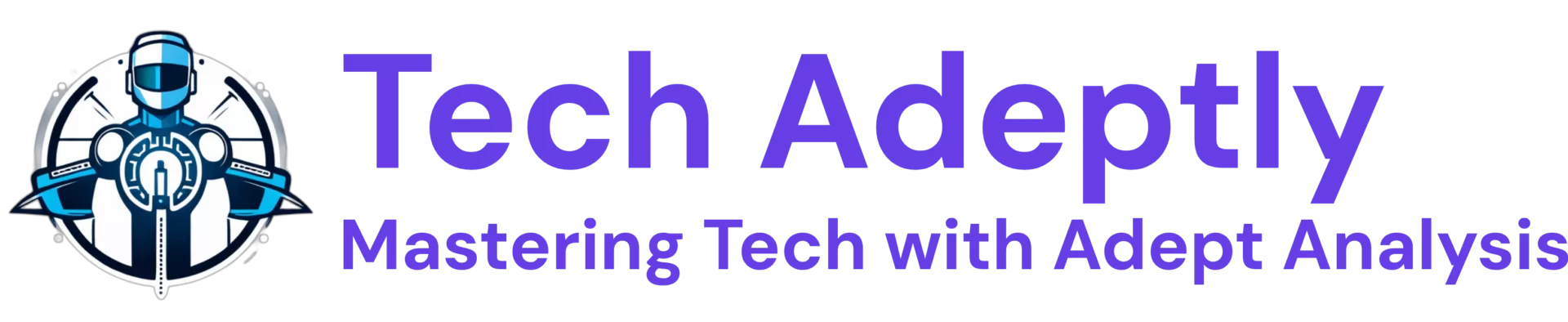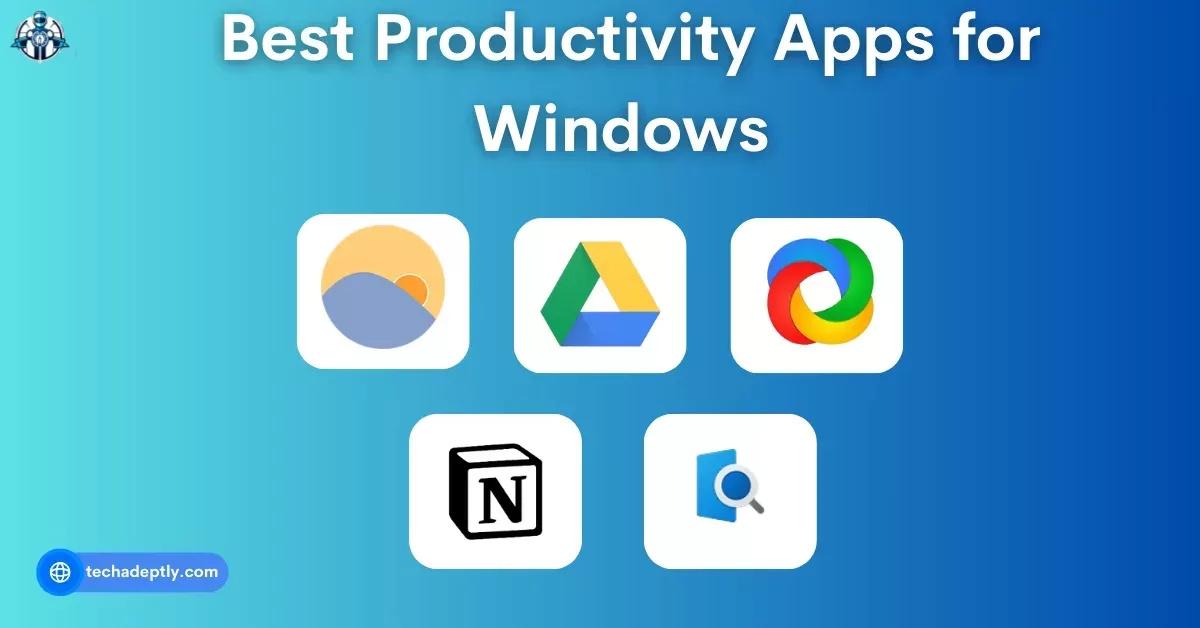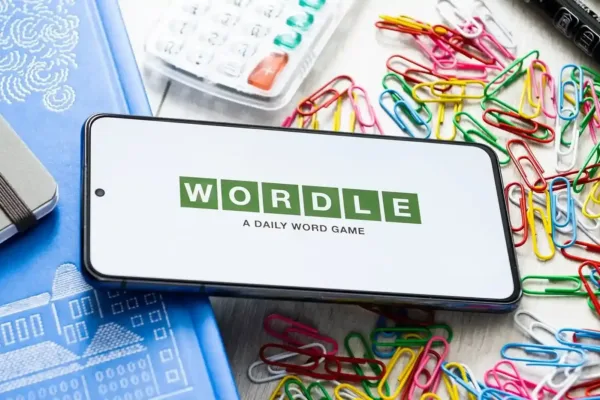Is your Windows PC feeling more like a maze than a workspace? Are you drowning in a sea of tabs, with files playing hide-and-seek, and to-do lists that never seem to end? Fear not! We’ve curated a list of the best productivity apps for Windows that will turn your chaotic digital space into a model of efficiency.
From students battling deadlines to professionals managing multiple projects, these productivity apps for your computer are here to elevate your game. Experience the ease of best productivity apps for Windows 10 and beyond, offering swift screenshot tools, streamlined clipboard management, robust note-taking solutions, and instant app launching capabilities.
Prepare to boost your PC’s potential with these top productivity apps for Windows. Let’s dive into the world of productivity and make your computer work for you, not against you!
1. ShareX: Your Screenshot Superhero
Say goodbye to clunky screenshot tools and hello to ShareX, your one-stop shop for capturing, editing, and sharing screenshots with ease. Need to grab a quick image of your screen? ShareX has you covered. Want to extract text from an image using magic (okay, OCR)? ShareX does that too! With recording capabilities and annotation tools, you can create informative tutorials or presentations in a flash.
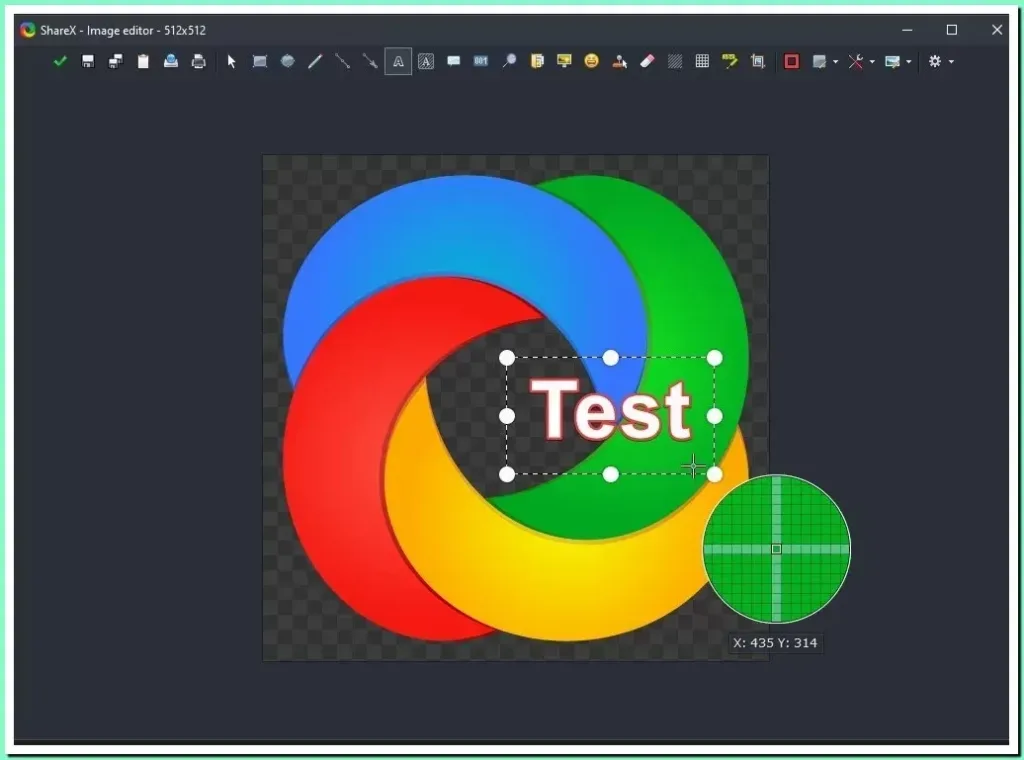
Best for:
Screenshot lovers, multitaskers, and anyone who needs powerful capture tools.
Key features:
- Take, edit, and share screenshots quickly and effortlessly.
- Extract text from images using OCR (Optical Character Recognition).
- Record your screen for tutorials or presentations.
- Annotate images with arrows, text, and shapes.
- Upload screenshots directly to various platforms.
2. QuickLook: Peek Before You Open
Ever clicked on a file, only to realize it’s not what you needed? QuickLook brings the macOS-like magic of file previews to Windows. Now, you can peek inside images, documents, PDFs, and more without actually opening them. Need to see details like size or date modified? QuickLook has you covered. Plus, perform basic actions like opening the default app or copying the file path – all without ever leaving your browsing window.

Best for:
Efficient file browsing and previewing.
Key features:
- Preview files (images, documents, PDFs, etc.) without opening them.
- See file details like size, date created, and modification date.
- Perform basic actions like opening in default app or copying the file path.
- Keyboard shortcuts for even faster access.
3. Notion: Your All-in-One Organization Hub
Ditch the scattered notes and messy to-do lists. Notion swoops in as your central hub for note-taking, project management, and all things organization. Craft beautiful notes, structure information with pages and subpages, collaborate with others in real time, and even embed multimedia – Notion caters to your diverse needs. Plus, explore a plethora of pre-built templates for meetings, tasks, and more to jumpstart your workflow.
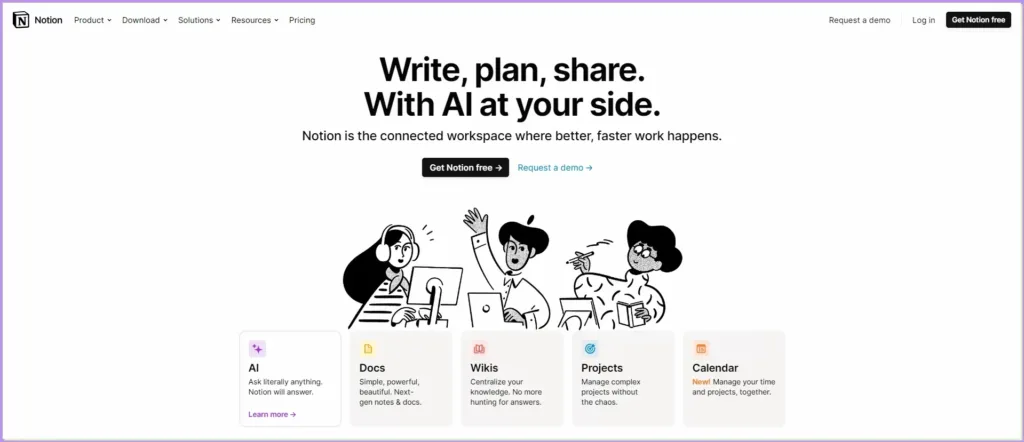
Best for:
Flexible note-taking, project management, and information organization.
Key features:
- Create notes, lists, to-dos, and databases for various projects.
- Organize information in hierarchical structures with pages and subpages.
- Collaborate with others on projects in real-time.
- Embed multimedia content like images, videos, and code snippets.
- Numerous templates for different workflows (meetings, tasks, etc.).
4. Microsoft Edge: Speeding Up Your Browsing Journey
Leave slow browsing behind with Microsoft Edge, the revamped web browser offering a zippy experience. Not only is it faster than traditional browsers, but it also minimizes resource usage, keeping your system running smoothly. Dive into the innovative vertical tab layout for better organization and visual clarity. With built-in features like reading mode, note-taking, and collections, Edge streamlines your online activities. Plus, it seamlessly integrates with other Microsoft products, making it a perfect ecosystem choice.
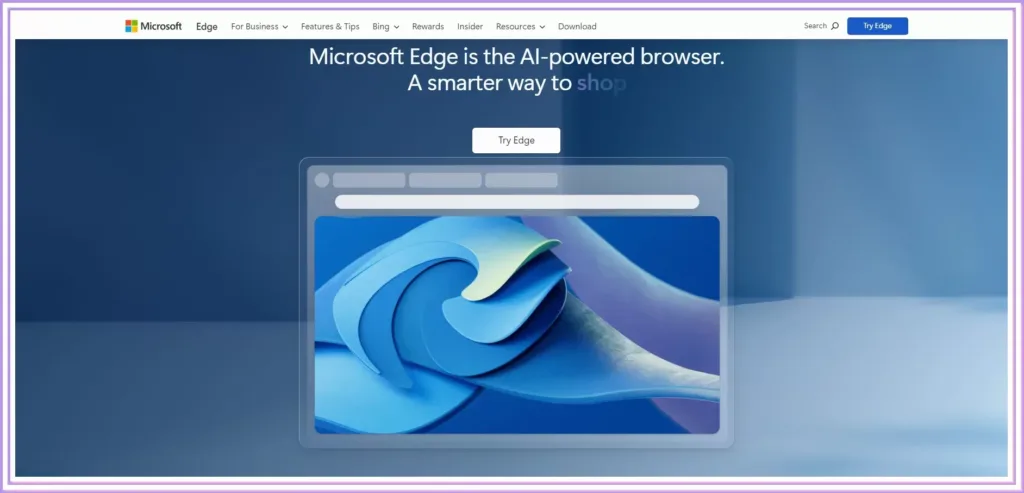
Best for:
Browsing speed, efficiency, and vertical tab lovers.
Key features:
- Faster browsing experience compared to traditional browsers.
- Efficient resource usage, reducing system strain.
- Innovative vertical tab layout for better organization and visual clarity.
- Built-in features like reading mode, note-taking, and collections.
- Integrates seamlessly with other Microsoft products and services.
👉 Also Check:
5. Windows Clipboard Manager: Never Lose Your Copied Bits Again
Say goodbye to the frustration of lost copied text or files! The Windows Clipboard Manager acts as your personal memory vault, storing your clipboard history for easy retrieval. Accidentally copy something over? No worries, just access your history and grab it back. Frequently used items can be pinned for quick access, and with Windows 10 Pro, your clipboard history even syncs across devices. It’s a simple yet powerful solution for managing your copied content.
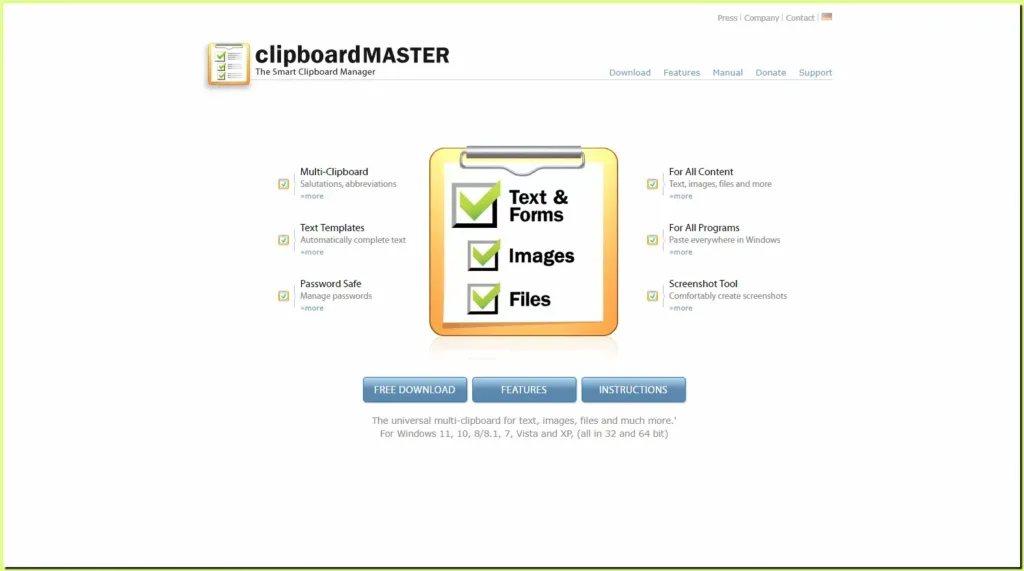
Best for:
Never lose copied text or files again.
Key features:
- Access your clipboard history and retrieve previously copied items.
- Pin frequently used items for quick access.
- Sync clipboard history across different devices with Windows 10 Pro.
- Simple and intuitive interface for managing copied content.
6. Flow Launcher: Unleash the Power of Keyboard Shortcuts
For power users and keyboard enthusiasts, Flow Launcher unlocks a world of efficiency through shortcuts. Launch apps, websites, and files with lightning-fast keyboard commands. Need to run a Google search or perform calculations? Flow Launcher handles it in a snap. Its highly customizable interface lets you tailor your workflow to your preferences. Open multiple apps and folders simultaneously with ease and witness the boost in productivity that keyboard shortcuts can bring.
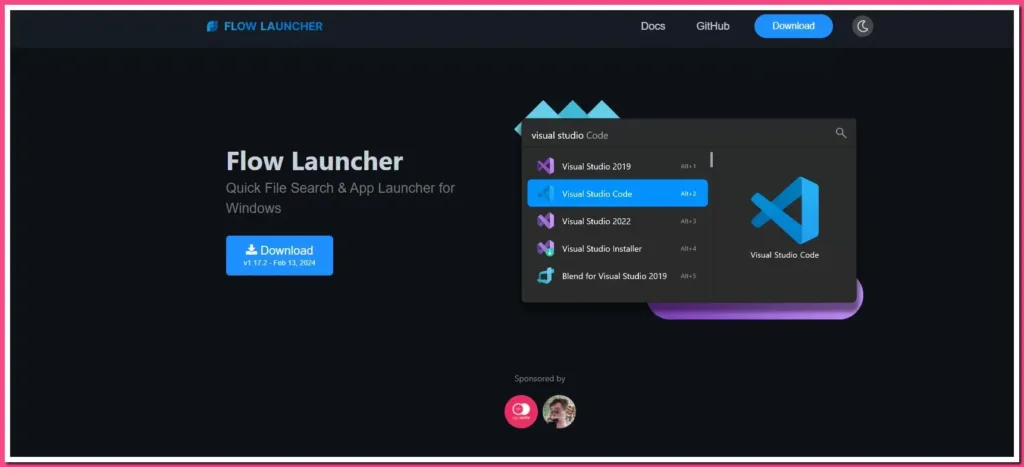
Best for:
Power users and keyboard enthusiasts who prefer shortcuts.
Key features:
- Launch apps, websites, and files with quick keyboard shortcuts.
- Run Google searches, perform calculations, and access system functions.
- Highly customizable interface to personalize your workflow.
- Open multiple apps and folders simultaneously with ease.
7. Espanzo: Save Time and Effort with Text Shortcuts
Tired of typing the same things repeatedly? Espanzo comes to the rescue with its text shortcut magic. Create abbreviations that automatically expand into longer text strings, saving you precious time and effort. Insert boilerplate text, email addresses, or frequently used phrases with a single trigger. Whether you’re a writer, programmer, or just someone who hates repetitive typing, Espanzo streamlines your communication and boosts your productivity.
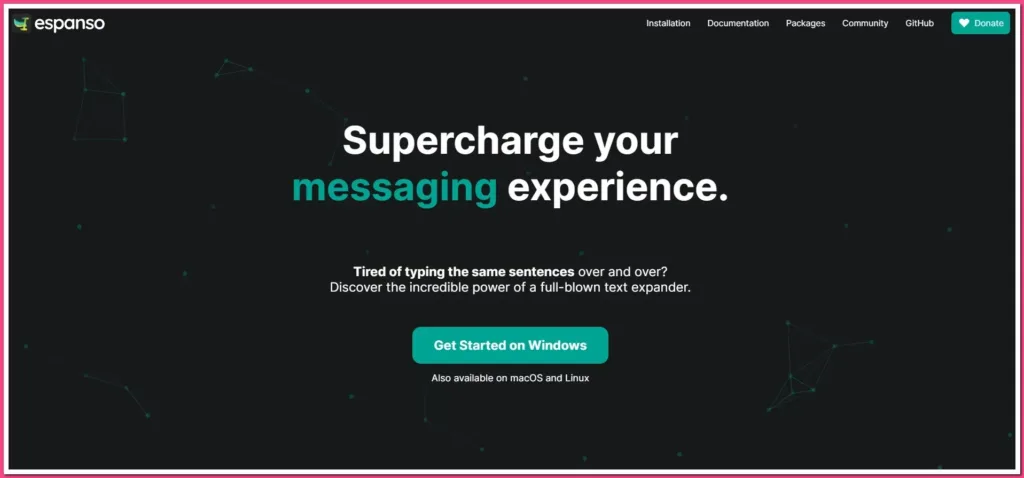
Best for:
Saving time and effort with text shortcuts.
Key features:
- Create abbreviations that automatically expand into longer text strings.
- Insert boilerplate text, email addresses, or frequently used phrases.
- Improve typing speed and reduce repetitive typing tasks.
- Customizable triggers and expansions for specific workflows.
8. Everything: Instant File Retrieval at Your Fingertips
Ditch the frustration of slow and clunky file searches. Everything swoops in as your bloodhound, sniffing out files and folders on your computer with lightning speed. No more waiting for indexes to build – Everything delivers real-time search results as you type, even searching by partial information or content within files. With advanced filtering and refinement options, you’ll pinpoint the exact files you need in a flash, saving you precious time and effort.

Best for:
Anyone who needs fast and efficient file search on their Windows computer.
Key features:
- Real-time search as you type, delivering instant results.
- No need to index your drive beforehand, saving time and resources.
- Search by filename, content, or even partial information within files.
- Advanced search options for precise filtering and refinement.
- Lightweight and resource-efficient, keeping your system running smoothly.
9. Google Drive: Your Cloud Fortress for Files and Collaboration
Break free from the limitations of your local storage and embrace the cloud with Google Drive. Store your files online, accessible from any device with an internet connection. Gone are the days of worrying about lost or damaged files – Google Drive keeps your data safe and secure. Collaborate with others on documents, spreadsheets, and presentations in real-time, fostering seamless teamwork and boosting productivity. Share files easily with others and control access permissions for complete control.
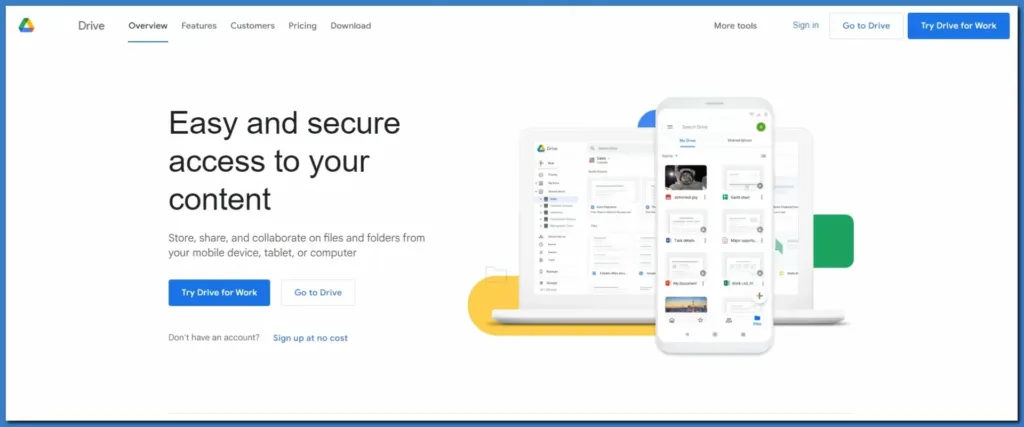
Best for:
Individuals and teams who need cloud storage, file syncing, and collaboration.
Key features:
- Store files online and access them from any device with the internet.
- Automatic syncing across all your devices, keeping your files up-to-date.
- Real-time collaboration on documents, spreadsheets, and presentations.
- Easy file sharing with customizable access permissions.
- Generous free storage plan with options for additional storage.
10. Flux: Nurture Your Sleep Cycle with Balanced Lighting
Give your eyes and your sleep schedule a break with Flux. This innovative app adjusts your screen’s color temperature to warmer tones as the day progresses, mimicking the natural light cycle. By reducing harsh blue light emission, Flux helps to regulate your melatonin production, promoting better sleep quality and overall well-being. Whether you’re a night owl burning the midnight oil or simply prioritizing healthy sleep habits, Flux can make a positive impact on your rest and your day-to-day energy levels.
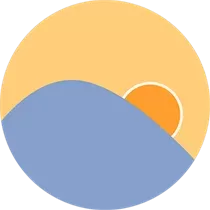
Best for:
Anyone who wants to improve their sleep quality and reduce blue light exposure.
Key features:
- Gradually adjust the screen color temperature to warmer tones at night.
- Reduces blue light emission, promoting better sleep and melatonin production.
- Customizable settings to match your preferences and schedule.
- Easy to use and integrates seamlessly with your system.
Wrapping Up
Remember the frustrating hours lost due to scattered files, overflowing tabs, and ever-growing to-do lists? That struggle ends now. These powerhouse apps empower you to reclaim your time and conquer mountains of tasks.
Every minute saved adds up, giving you more time for what matters. These productivity apps for your computer are easy to use and incredibly effective. Start with a few that catch your eye and watch your efficiency soar.
Simple steps lead to big changes. Each app is a step towards a more productive you. Less stress, more control, and better results—that’s what these tools offer.
Step into a world where your PC works as hard as you do. Embrace these top productivity apps for Windows and unlock a new level of productivity. Your journey to a better, more efficient self starts now.