Do you need the latest graphics and updates from Windows 11 to be able to play a game on your computer?Did you ever wish to be able to have your favorite games running in higher quality and with a better frame rate than with the graphics card that you have?What is AI Super Resolution? Microsoft is currently growing a special new updates called the ‘AI Super Resolution’ to the Windows 11, where you can be capable to get an improved look if the answers for any of these questions are positive.
AI Super Resolution is a fresh technique that makes low-quality games good enough to look like high-definition games through the help or artificial intelligence. It likewise enhances the frame rates and cut down the lag and judder that you may come across when gaming. But as it supports DirectX 12 as well, you can use it with any GPU and with any game, which has this feature enabled.
This is the guide on how to turn on the AI Super Resolution in Windows 11 and boost your graphic games to the next level. This feature is currently in development and not officially released for use but can be found in the Windows Insider Program where users can use the constructed feature before it goes up for general release.
Well, are you all set to intensify your video gaming potential? Then, get ready and follow the steps below. You will be amazed by the results.
Open the Start menu and search for “Settings.” Go to System > Display. Scroll down to Graphics settings. Turn on the Automatic Super Resolution toggle.
What is AI Super Resolution?
Al Super Resolution is a technology that is used in order to increase the pixels that are present in games and the lack of quality in them in order to make it look better and smoother on the screen. It also enhances the frame rates, a lag and stuttering, which you may come across when playing some games.
AI Super Resolution is similar to machine learning technologies used to improve the quality of the game and rendering such as Nvidia’s Deep Learning Super Sampling (DLSS) AMD’s FidelityFX Super Resolution (FSR) and Intel’s Xe Super Sampling (XSS)However it is important to note that AI Super Resolution doesn’t rely on your graphics card or your driver in anyway like most of these technologies. It works with any GPU that you have, which is a huge benefit and any game that supports DirectX 12.
How to Access AI Super Resolution?
There is a feature called AI Super Resolution, but at the moment it is in development and is not available for use by all users. It is at present available only on the Windows Insider Program for the Canary and Dev channels which are primarily meant for testing.
Windows insider is a programme that allows consumers to be among the first to test out the most current updates that are being developed by Microsoft for Windows 11. Upon joining, the participant is able to give his/her opinion in terms of quality and performance of the operating system so as to foster improvements.
However, getting into the Windows Insider Program comes with certain risks/ consequences as well as responsibilities. You will need to agree with some conditions of the program, such as, for example, providing Microsoft with your diagnostic data and accepting that you might install some potentially unstable and buggy updates. You also have to always have a backup copy of the data, and create a recovery drive for unexpected situations.
How to Enable AI Super Resolution on Windows 11?
To enable AI Super Resolution on Windows 11, you will need to do the following:
#1 Open Start and look for Settings.
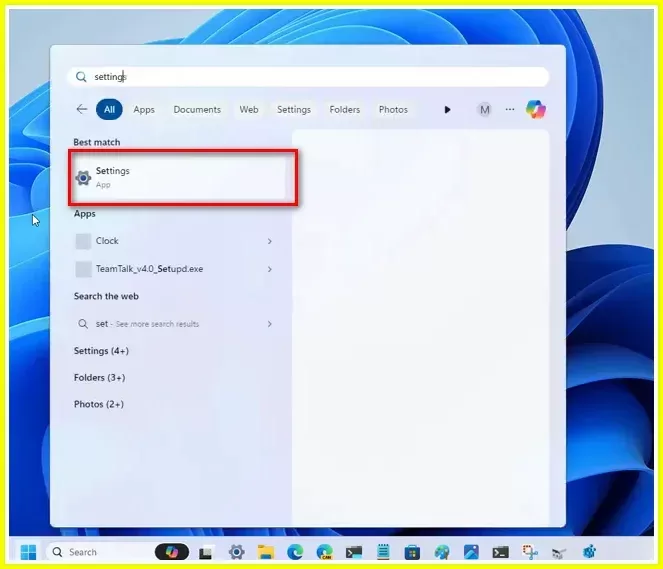
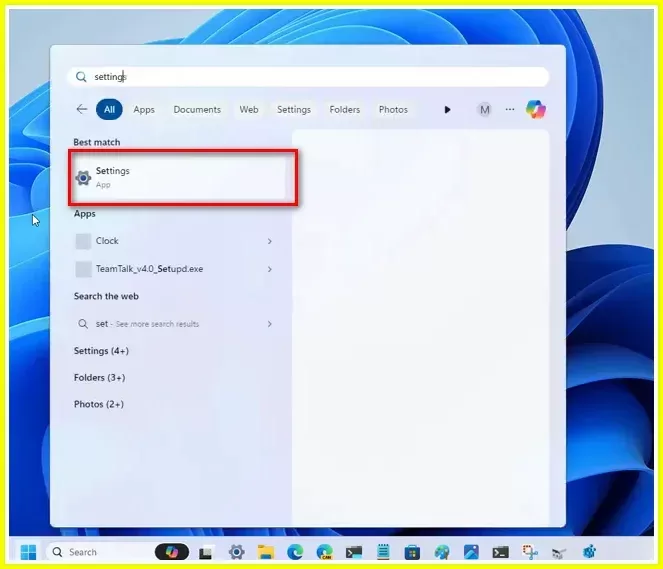
#2 Go to System and then open the Display page.
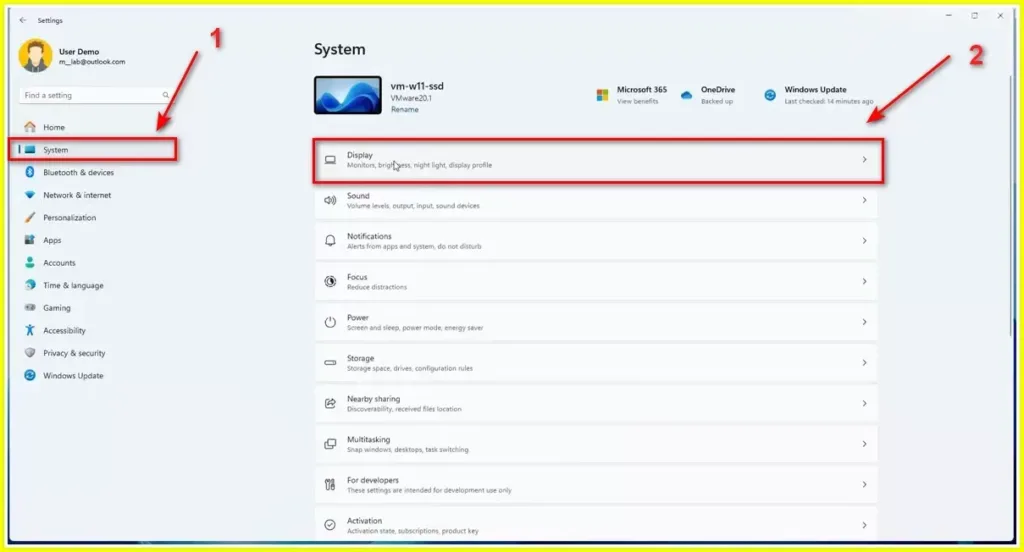
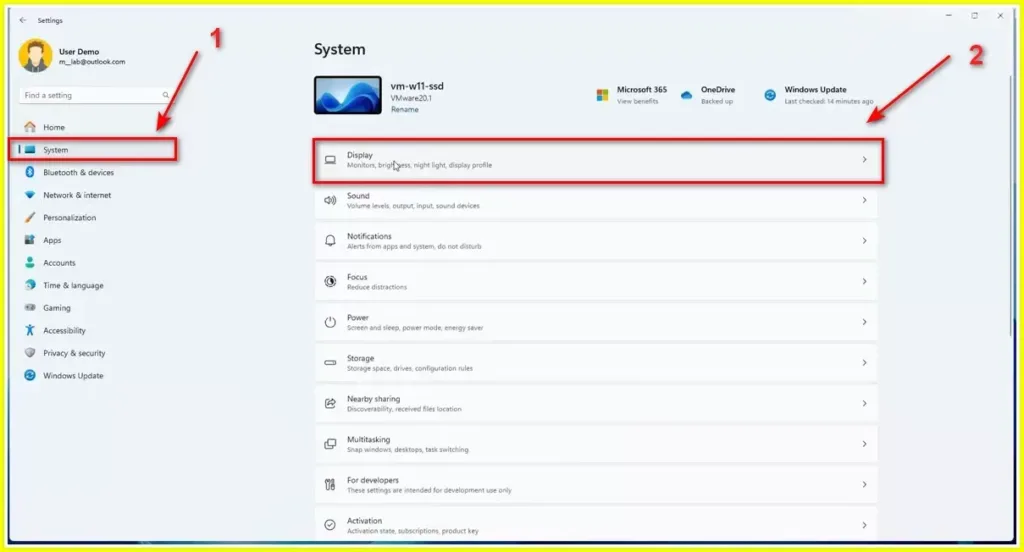
#3 Scroll down and go to the Graphics settings.
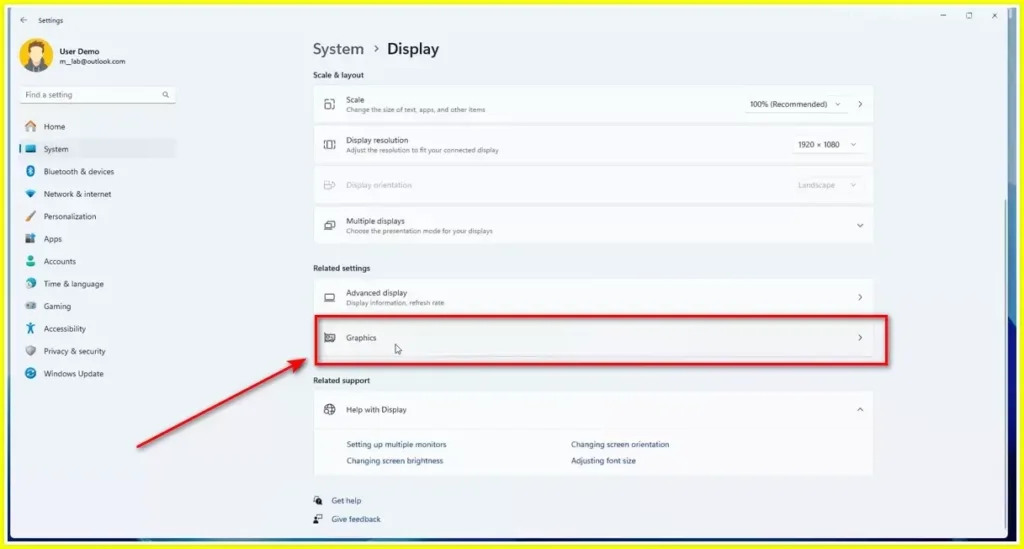
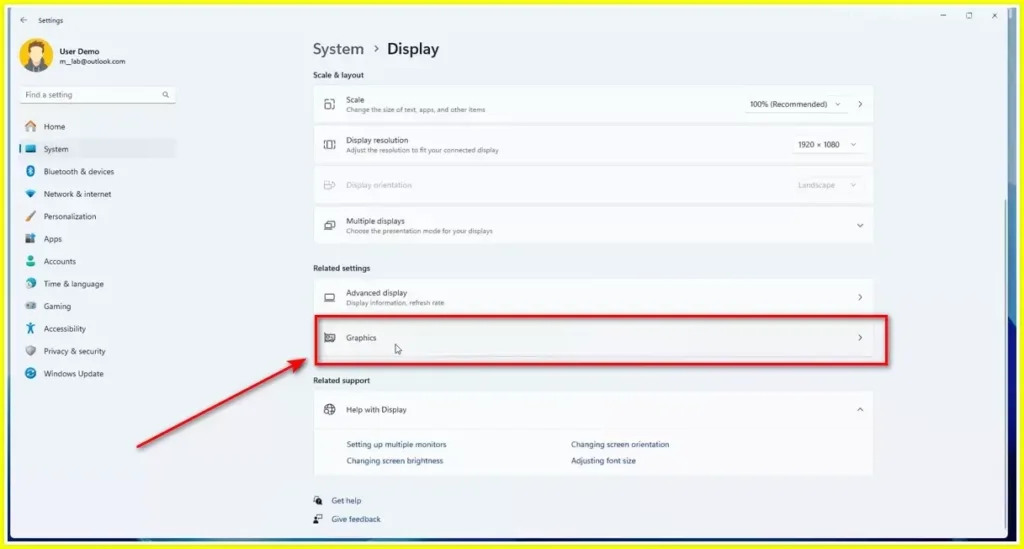
#4 In here, you will find the Automatic Super Resolution toggle switch. You just need to turn it on and that is all there is to it.
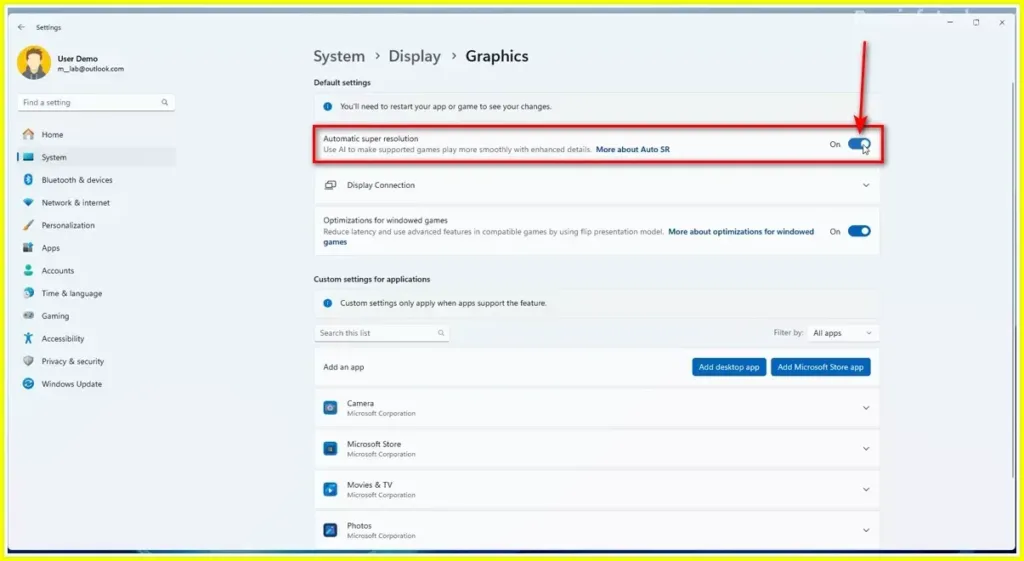
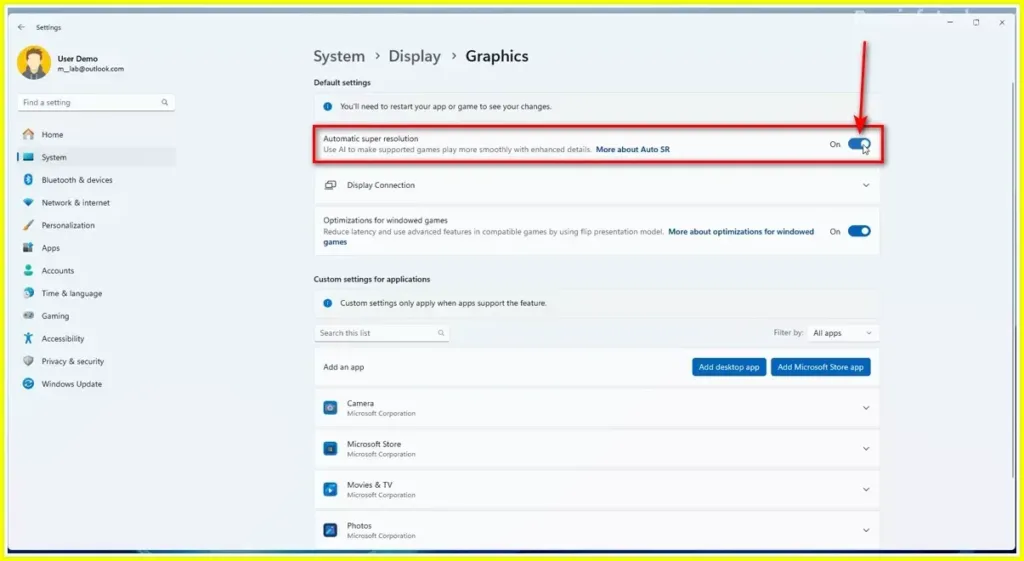
With AI Super Resolution, you are basically helping Windows 11 utilize artificial intelligence to help increase the game’s resolution and enhance its image quality and frame rates. This feature can be enabled at any time on any graphics card and any game that supports DirectX 12.
At the same time, you should also remember that AI Super Resolution is still under the process of development and, therefore, may not perform efficiently or may lead to certain problems with the system. You can switch it off if you have any issues or simply if you want to see the standard graphics of your games.
Here are the procedures to turn on AI Super Resolution on your Windows 11 computer. You need not to pay for PS3 games anymore because with this mod, you can play games with thesuperior graphics and performance.
Conclusion
Super Resolution is one of the new features in Windows 11 that employ Artificial Intelligence to enhance graphics of the games to deliver higher resolutions output in comparison to the original media. The software supports any GPU and any games that are compatible with DirectX 12. Currently, it remains only in pre-release, and it is available for testing under the Windows Insider Program only. It is detailed in this blog post how to activate con:etxt, but one should know about the potential dangers and ensuing accountability measures. You have the chance to take part out of the programme but get back on the traditional put of Windows 11.
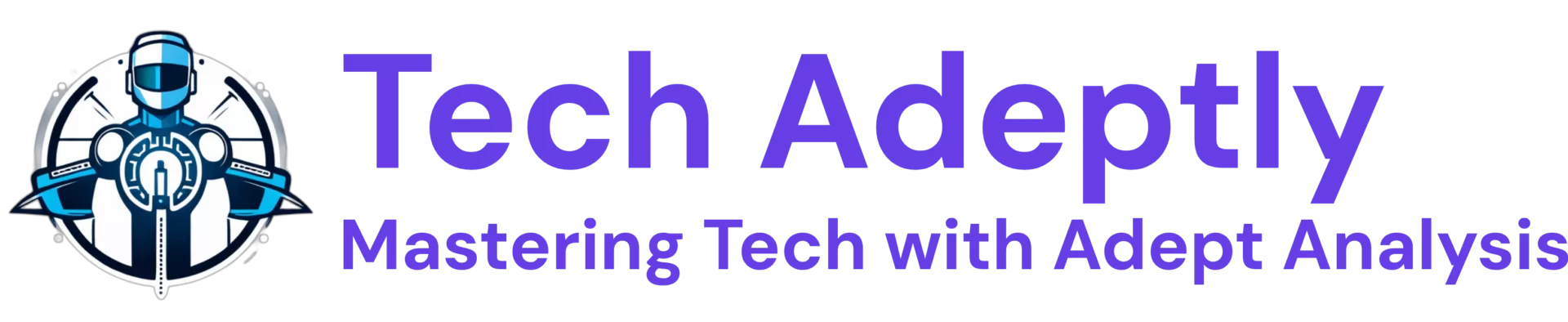






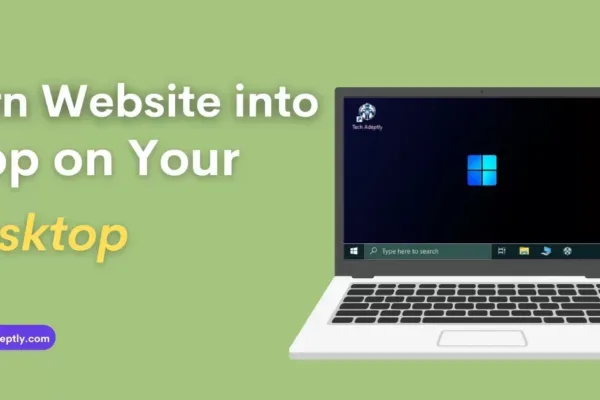
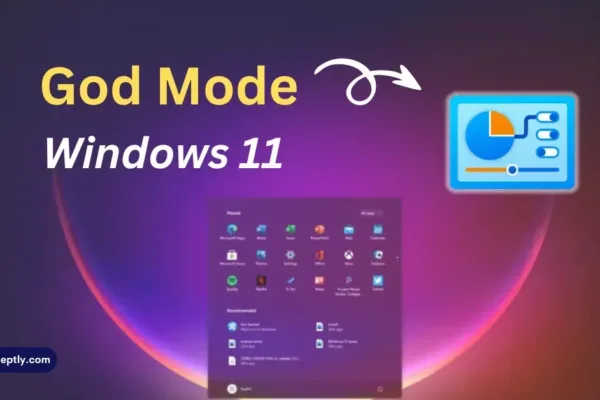


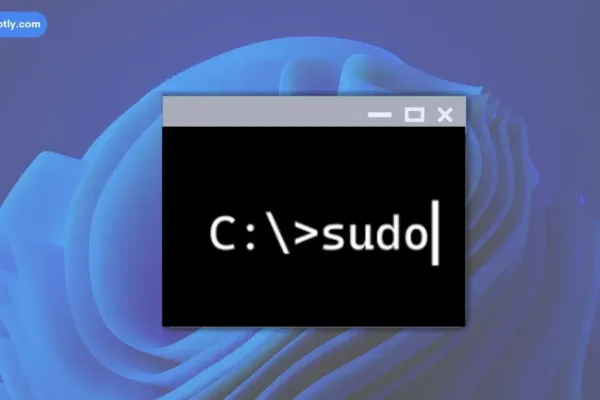

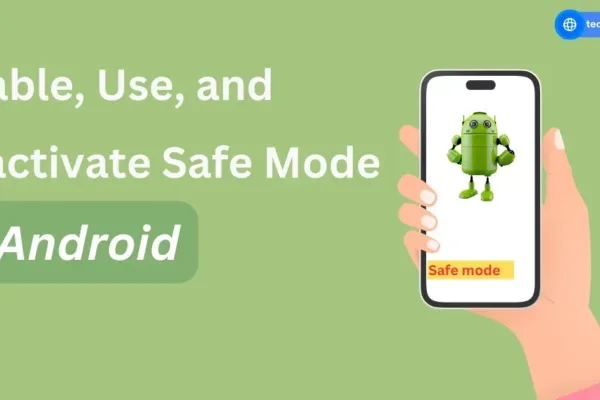
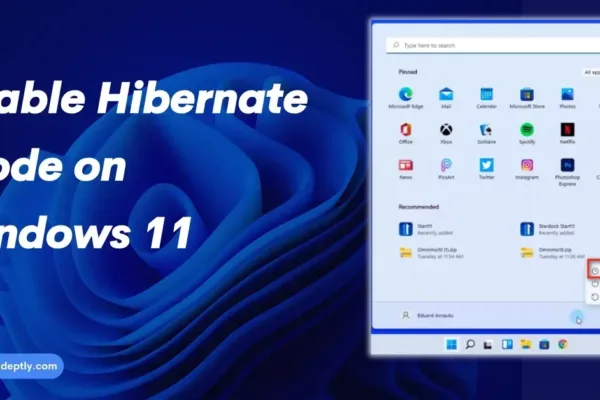
3 thoughts on “How to Enable Hibernate Mode on Windows 11”