Has your once-speedy PC become sluggish, riddled with pop-ups, or just acting strangely? These could be telltale signs of malware, or malicious software that wreaks havoc on your system. From stealing your data to slowing things down, these digital nasties are nobody’s friend. But fear not, tech-savvy citizen! Microsoft offers a free weapon in your arsenal: the Microsoft Malicious Software Removal Tool (MSRT).
Think of the MSRT as a SWAT team specifically trained to combat common malware threats. While not a full-fledged antivirus, it’s a powerful tool to remove these digital bugs and restore your PC’s peace of mind. Ready to learn how to use it? Buckle up, and let’s banish those malware blues!
Understanding the Malware Menace:
Before launching into action, let’s delve into the world of malware. These malicious programs come in various forms, each with its nefarious agenda:
- Viruses: Spread like wildfire, replicating themselves and infecting other devices.
- Worms: Similar to viruses, but exploit network vulnerabilities to spread further.
- Spyware: Stealthily monitors your online activity, stealing passwords and personal data.
- Ransomware: Encrypts your files, holding them hostage until you pay a ransom.
These are just a few examples, and the consequences can be severe. Data breaches, sluggish performance, and even complete system lockouts are all on the malware menu. Yikes!
The MSRT: Your Malware-Busting Ally:
Now, onto the hero of the hour: the MSRT. This free tool scans your system for specific types of prevalent malware, helping you regain control. However, remember, it’s like a targeted strike, not a force field. Consider the MSRT a crucial step in your PC’s defense, but not a replacement for comprehensive antivirus protection.
Wielding the MSRT: A Step-by-Step Guide:
Using the MSRT is surprisingly simple. Follow these steps, and you’ll be on your way to a malware-free zone:
1. Open the Run Dialog: Hit the Windows + R keys simultaneously. A small window will pop up.
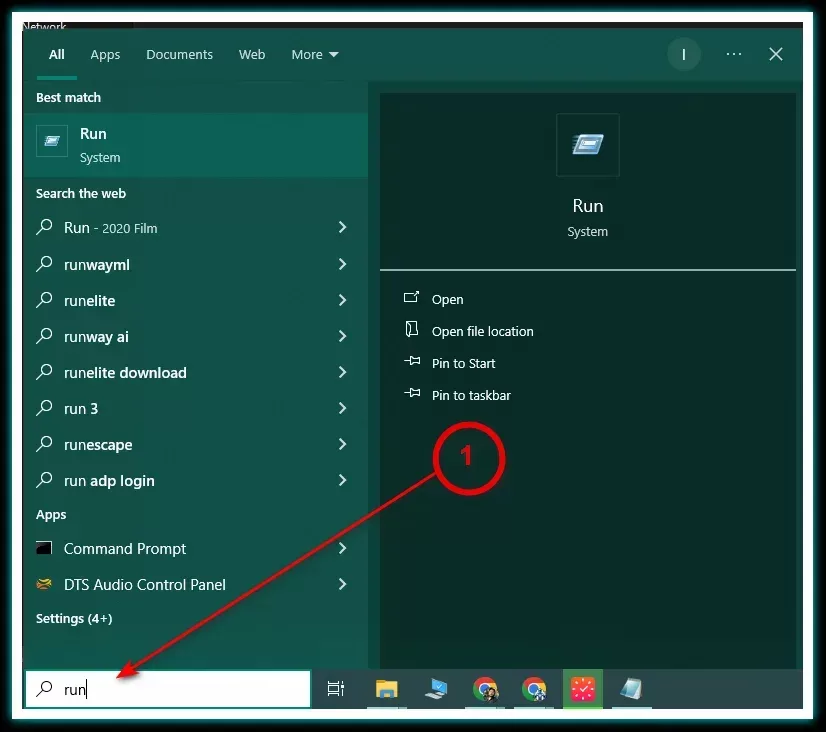
2. Unleash the MRT: Type “mrt” in the Run dialog box and press Enter. This will launch the Malicious Software Removal Tool.
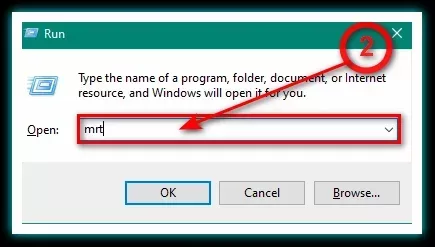
3. Permission Granted? Click Yes in the User Account Control window to give the tool the go-ahead.
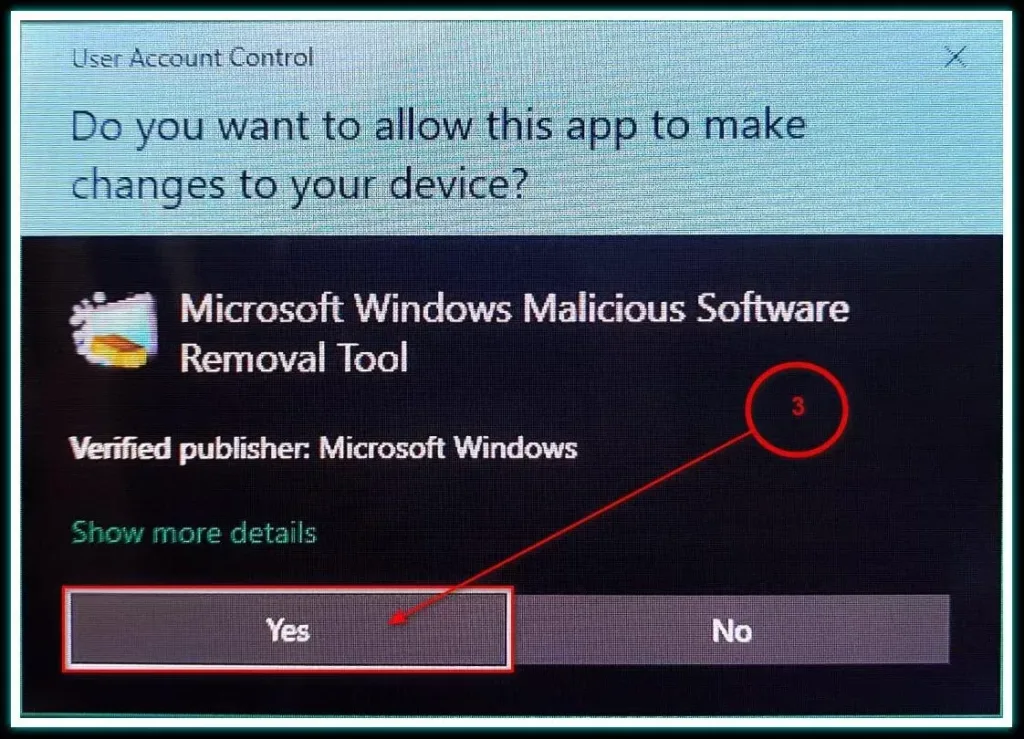
4. Choose Your Weapon: Select your scan type:
- Quick Scan: A speedy option that checks common malware hiding spots.
- Full Scan: A thorough examination of your entire system (be prepared, it might take a while!).
- Customized Scan: Target specific folders you suspect might be harboring malware.
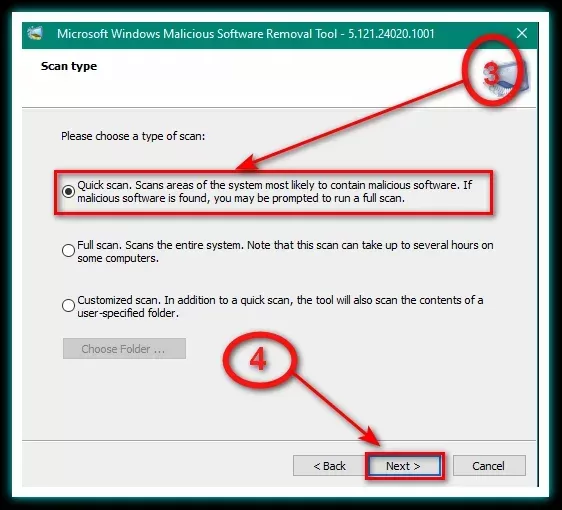
5. Let the Scan Begin: Click Next to start the scan. You’ll see a progress bar as the MSRT hunts down
those malicious nasties.
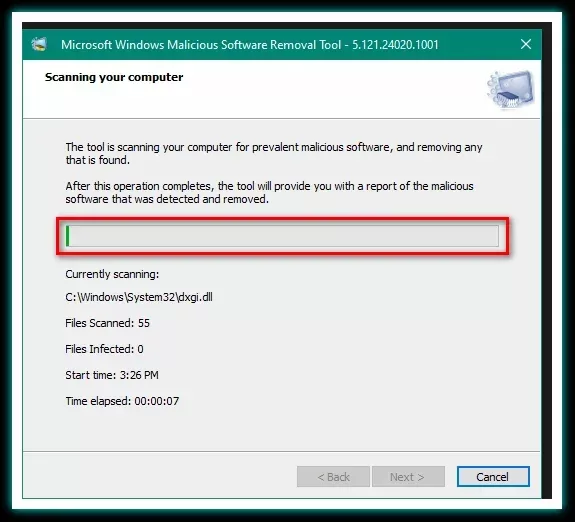
6. Mission Report: Once the scan is complete, a window will show you the results. If malware is found, the MSRT will attempt to remove it.
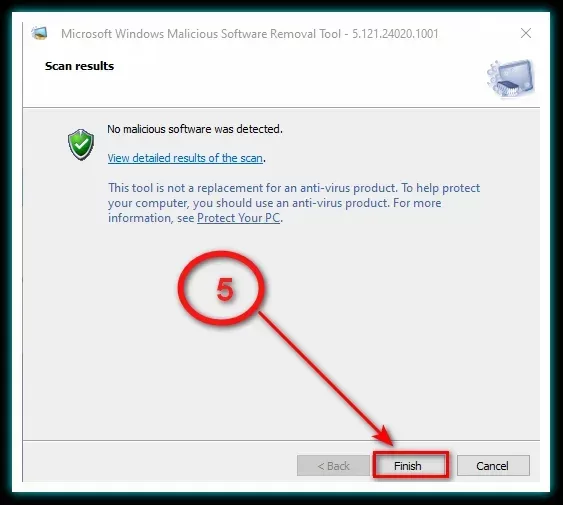
Bonus Tips for Maximum Malware Defense:
Keep It Updated:
Regularly update both the MSRT and your Windows system to ensure you have the latest defenses.
Beyond the MSRT:
Remember, the MSRT isn’t an all-encompassing solution. If you suspect a serious infection, consider seeking professional help from a tech expert.
Prevention is Key:
Practice good online habits like avoiding suspicious links, using strong passwords, and being cautious about email attachments.
Stay Informed:
Visit the official Microsoft website for detailed information on the MSRT and other anti-malware resources.
Wrapping Up
By utilizing the MSRT and practicing safe online habits, you can significantly reduce your PC’s vulnerability to malware attacks. Remember, prevention is always better than cure. So, spread the word, share this guide, and let’s work together to create a safer digital world, free from the clutches of malware!
Frequently Asked Questions
Is the MSRT a replacement for antivirus software?
No, the MSRT is a valuable tool for removing specific, common malware threats. However, it doesn’t provide ongoing protection like a comprehensive antivirus program. Think of it as a targeted strike, while antivirus offers a constant shield.
What type of malware does the MSRT target?
The MSRT focuses on prevalent and widely reported malware threats. While it covers a significant range, it might not detect more recent or sophisticated malware.
How often should I use the MSRT?
Regular scans are important! Consider running the MSRT at least once a month, and more frequently if you suspect suspicious activity. Remember, it’s a one-time scan, so pair it with regular antivirus scans for optimal protection.
Is the MSRT safe to use?
Absolutely! Developed by Microsoft, the MSRT is a safe and legitimate tool. However, be cautious of fake programs disguised as the MSRT. Always download from the official Microsoft website.
What if the MSRT finds malware?
The MSRT will attempt to remove the detected malware automatically. If unsuccessful, it will provide instructions on how to proceed. In such cases, consider seeking professional help for complete removal.
What if my computer seems sluggish even after using the MSRT?
While the MSRT targets malware, other factors can slow down your PC. Consider checking for outdated software, overloaded startup programs, or disk fragmentation. If the issue persists, consult a tech expert for diagnosis.
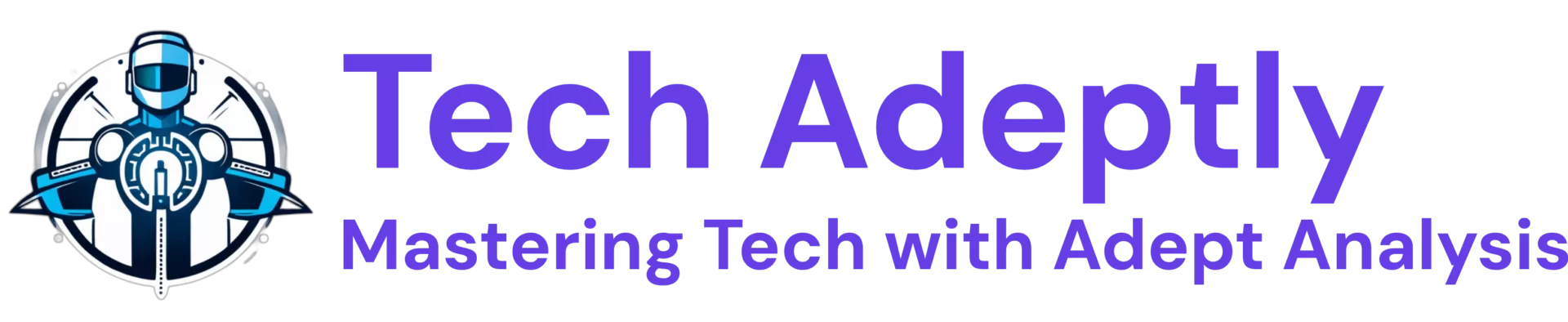


 Also Check:
Also Check:

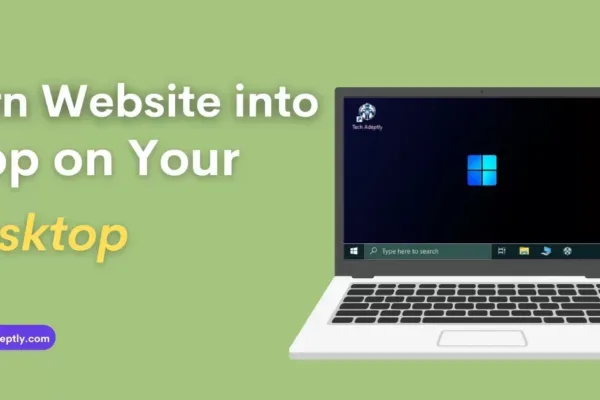
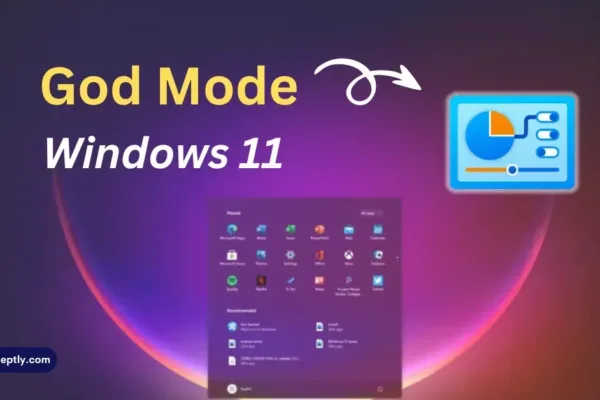


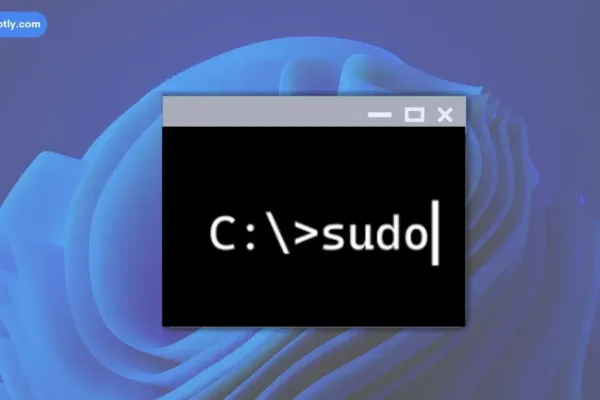

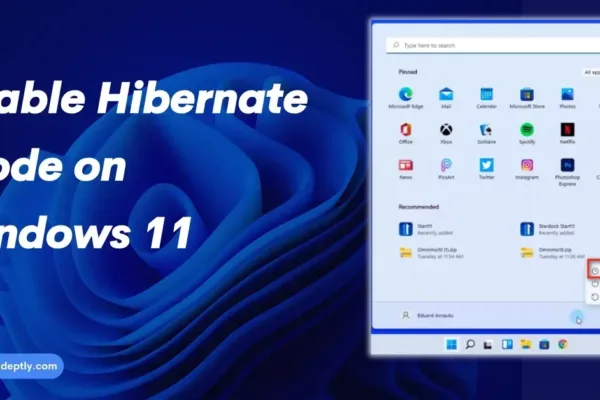
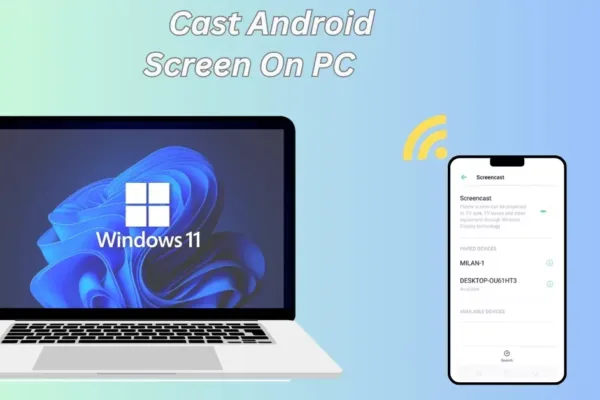
3 thoughts on “How to Cast/Mirror Android Screen to Windows 11 PC Wirelessly”